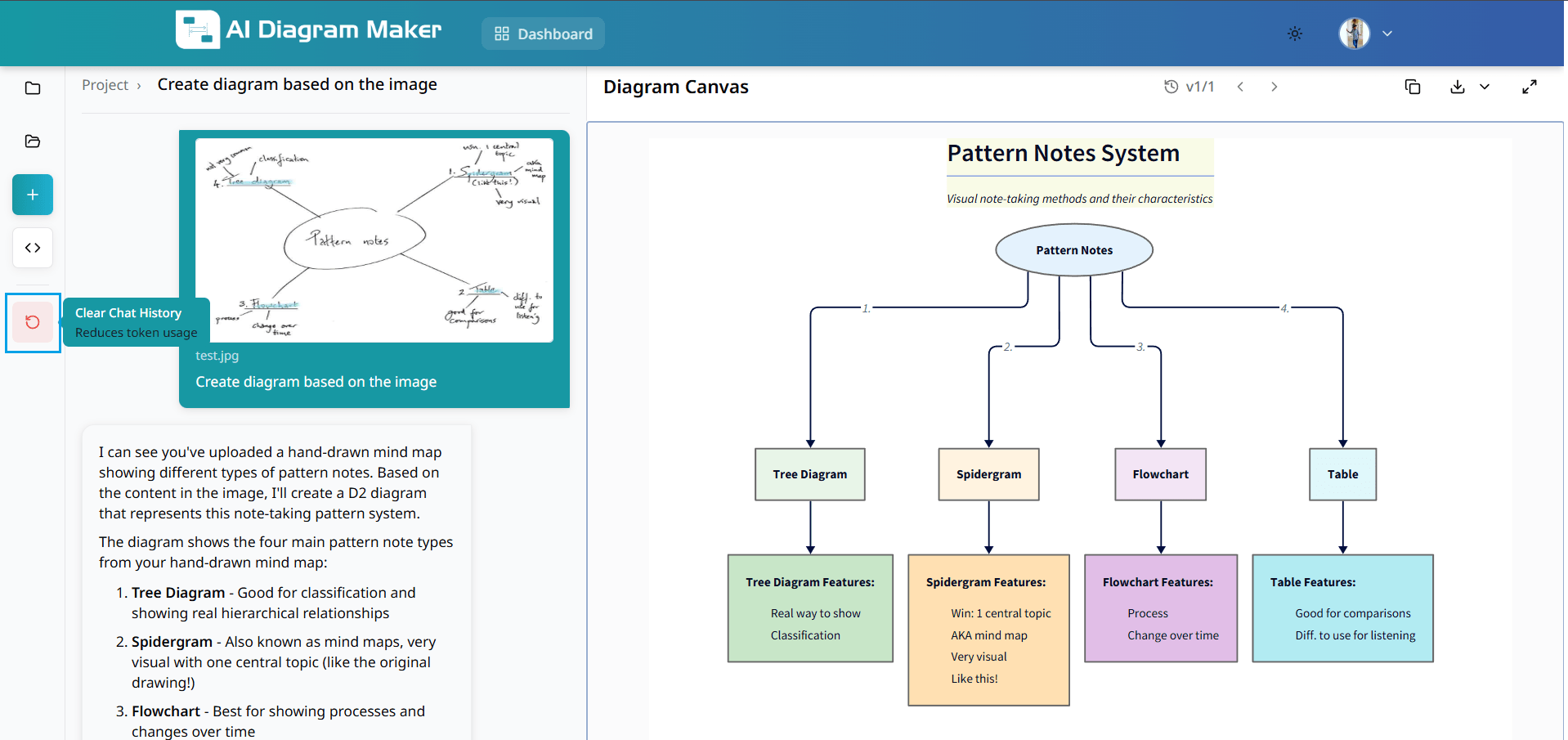How to use AI Diagram Maker
Master the art of creating stunning diagrams from simple text descriptions. Learn how to transform your ideas into professional visuals using our AI-powered platform.
How to Create Diagrams ?
Create professional diagrams from text descriptions or images using AI.
1.1 How do I access the AI Diagram Maker?
Click "Get Started" in the navigation bar or the "Start Diagramming" button. Log in to access all features and save your work to your account.
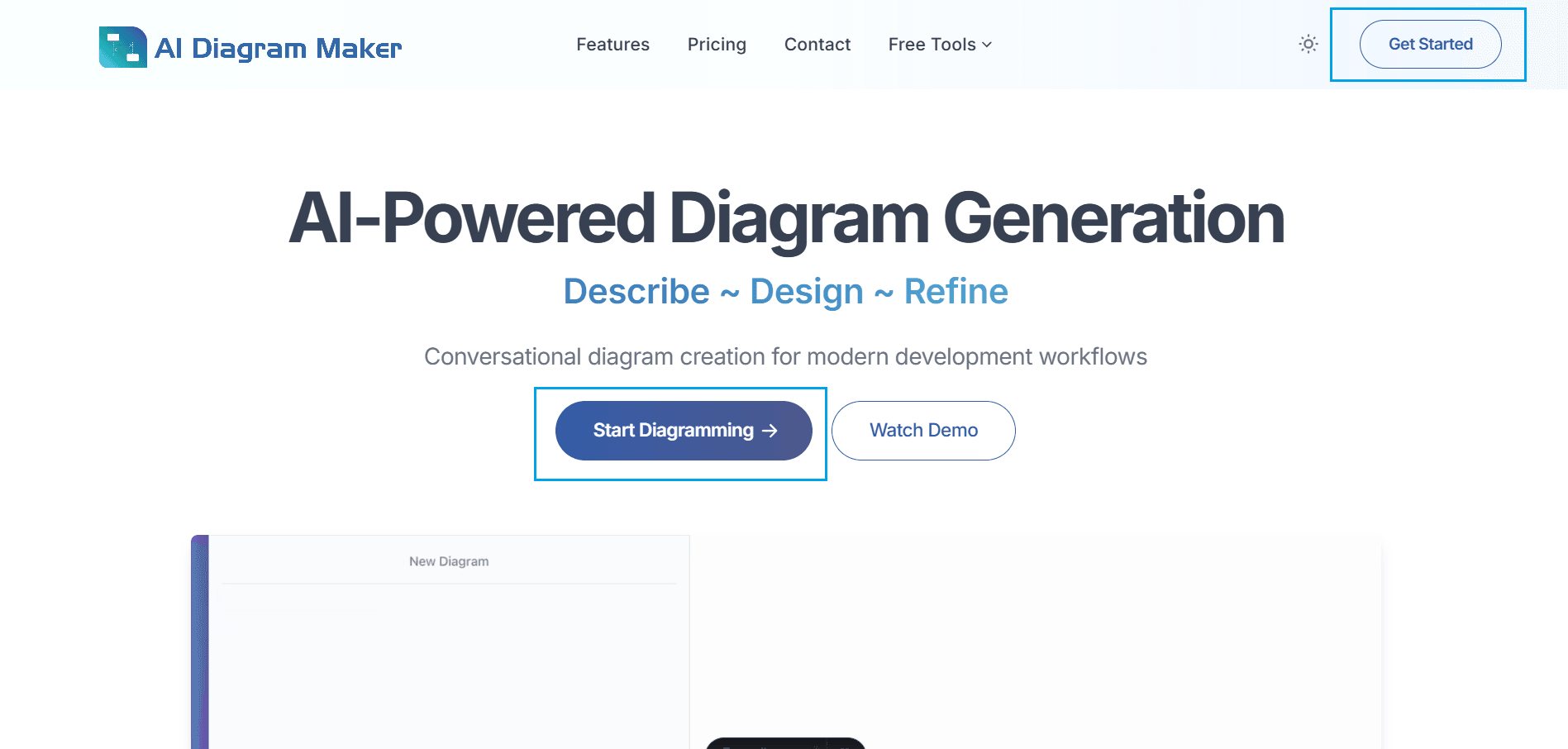
1.2 What does the creation interface look like?
After login, you'll see a clean canvas ready for input.
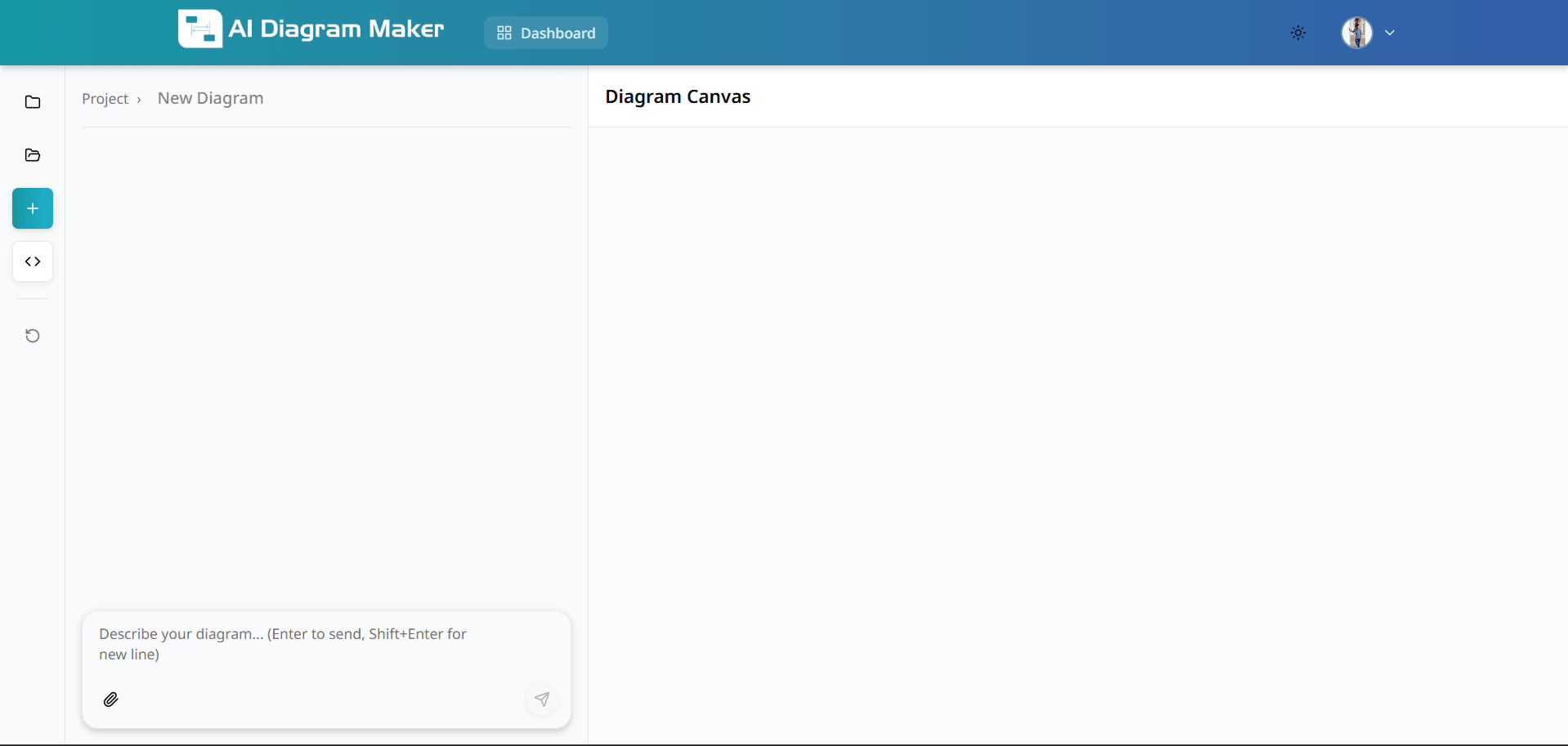
1.3 How do I create a diagram from text?
Type your diagram requirements in natural language or copy-paste content from existing documents. Describe relationships, components, and layout. The AI generates professional diagrams instantly with intelligent auto-layout. No technical expertise required.
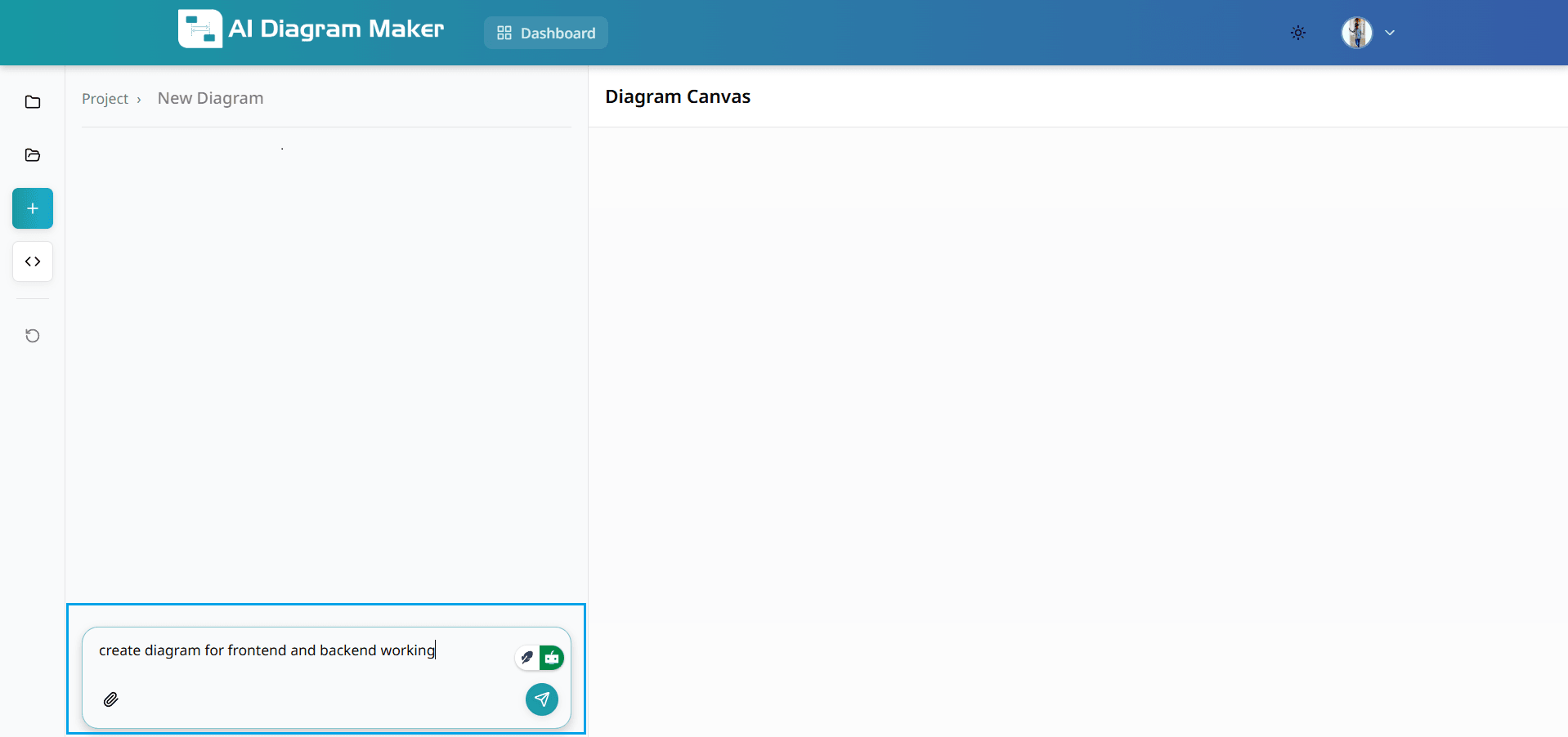
1.4 How does the AI generate my diagram?
Your text description transforms into a professional diagram in seconds with proper spacing, connections, and styling. The result is ready for further refinement or direct use.
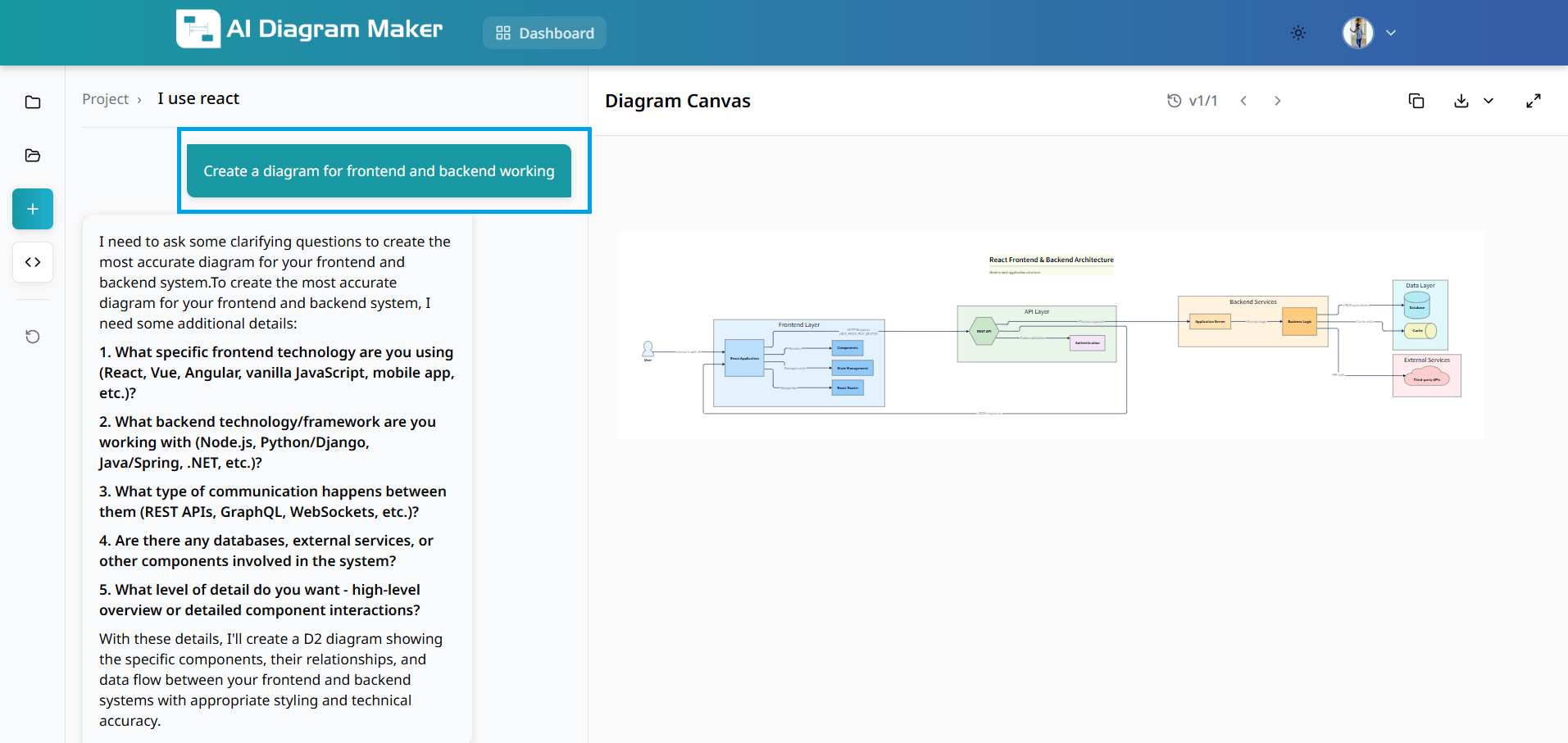
1.5 How do I create a diagram from an image?
Upload an image and add a descriptive prompt. This feature digitizes hand-drawn sketches, imports from other tools, or recreates diagrams from photos and scanned documents.
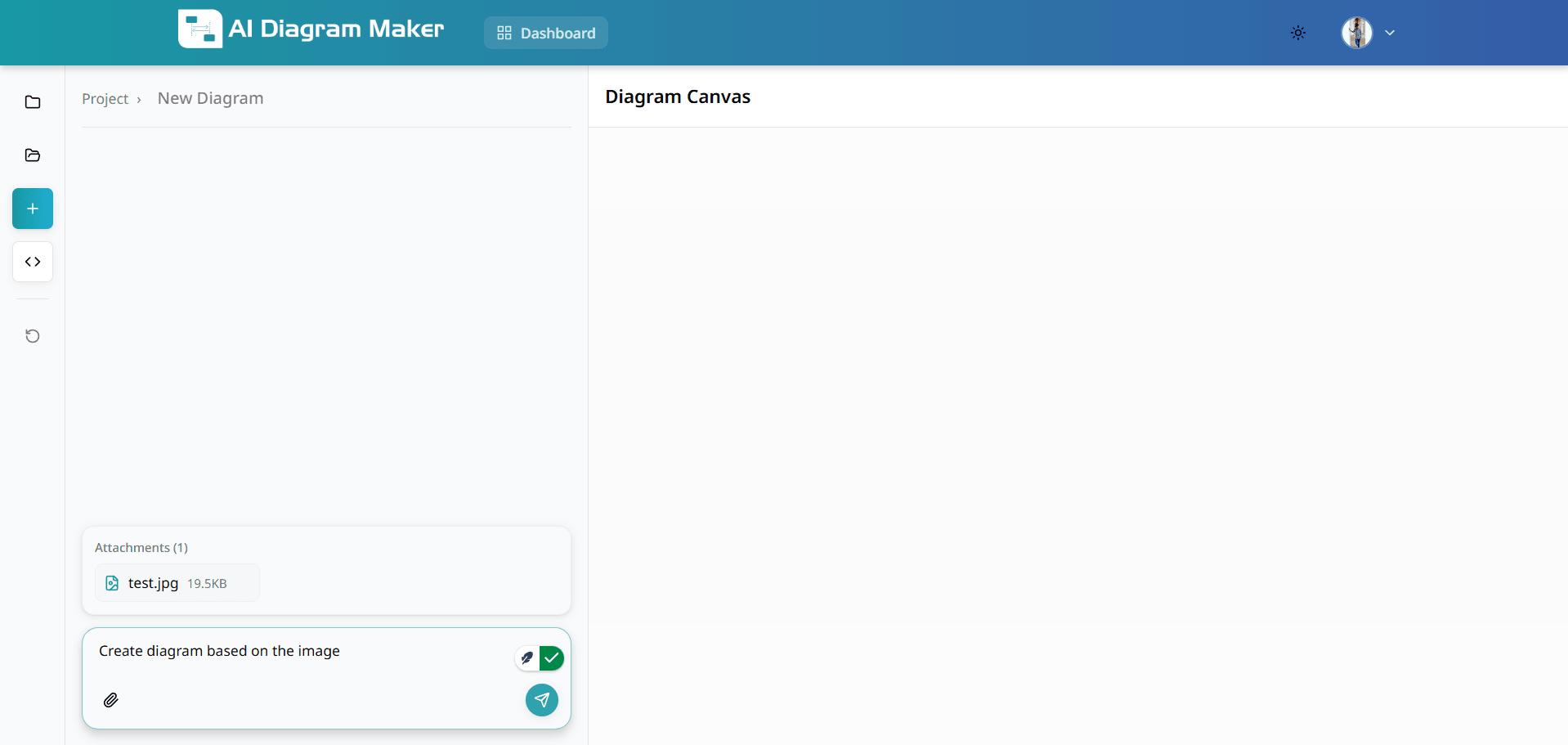
1.6 What happens after I upload an image?
The AI generates a professional diagram based on your uploaded image and prompt. The system transforms the visual content into an editable diagram with intelligent layout and styling.
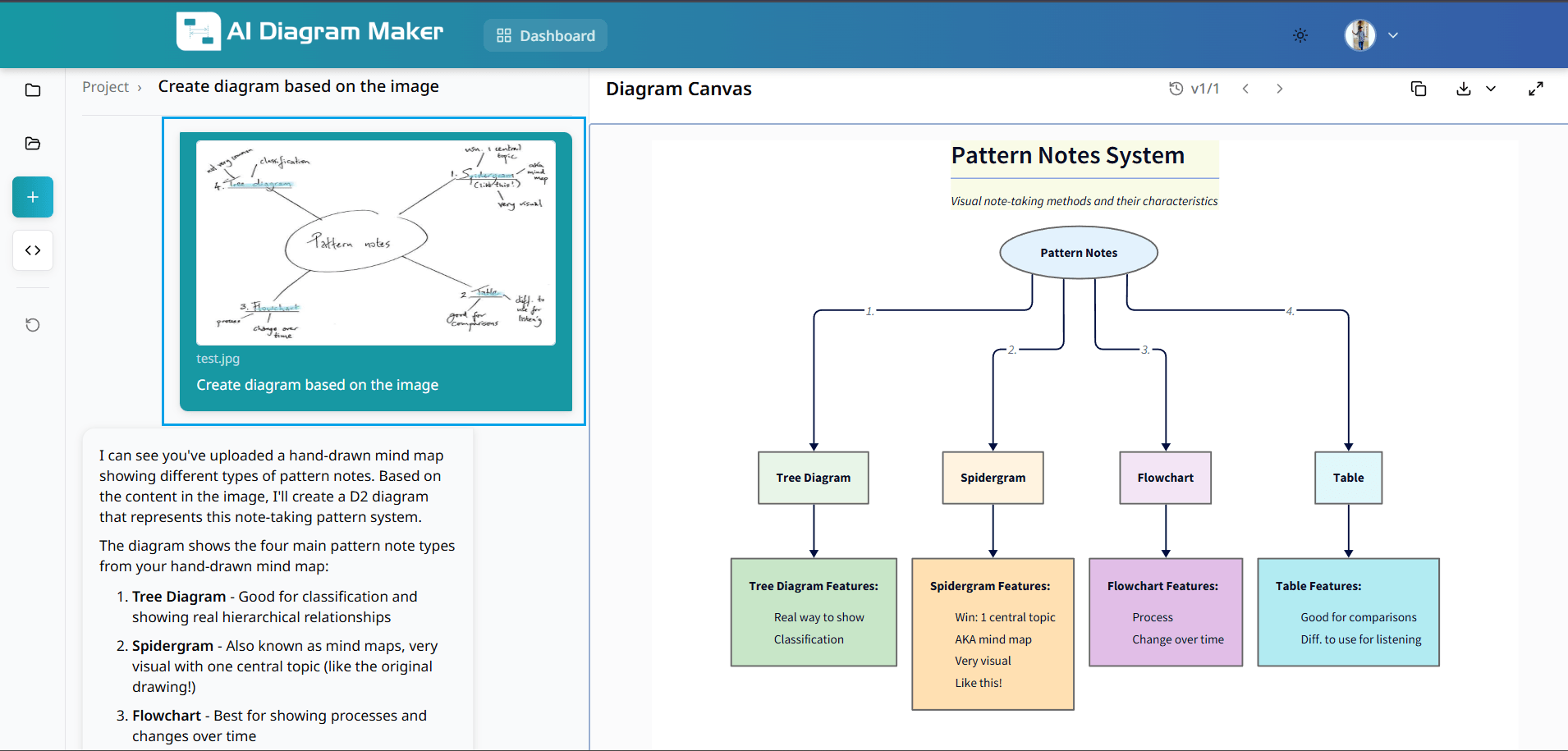
Creating Diagrams from Source Code
Follow the step-by-step guide below to create architecture diagrams and visualizations from your source code. You can either follow the steps for public repositories (sections 2.2.1-2.2.2) or the steps for private repositories (sections 2.3.1-2.3.4) based on your needs.
2.1 Access the code analysis feature
Navigate to the code icon in the bottom left corner of the interface. This opens the repository connection wizard that allows you to analyze your codebase and generate architectural diagrams automatically.
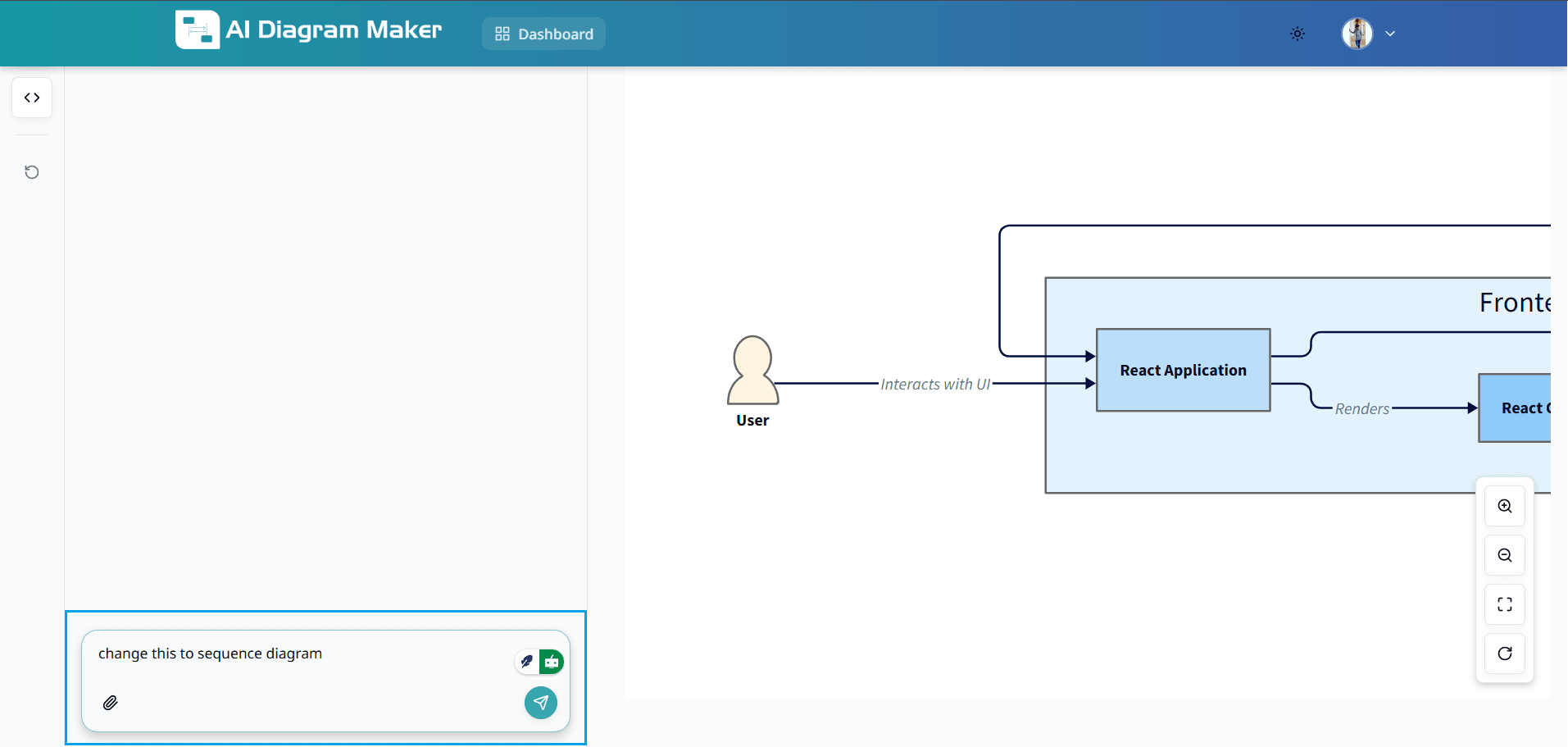
2.2.1 Select repository type - Public Repository
Choose "Public Repository" to access any public GitHub repository without authentication. This option allows you to analyze open-source codebases and generate diagrams instantly.
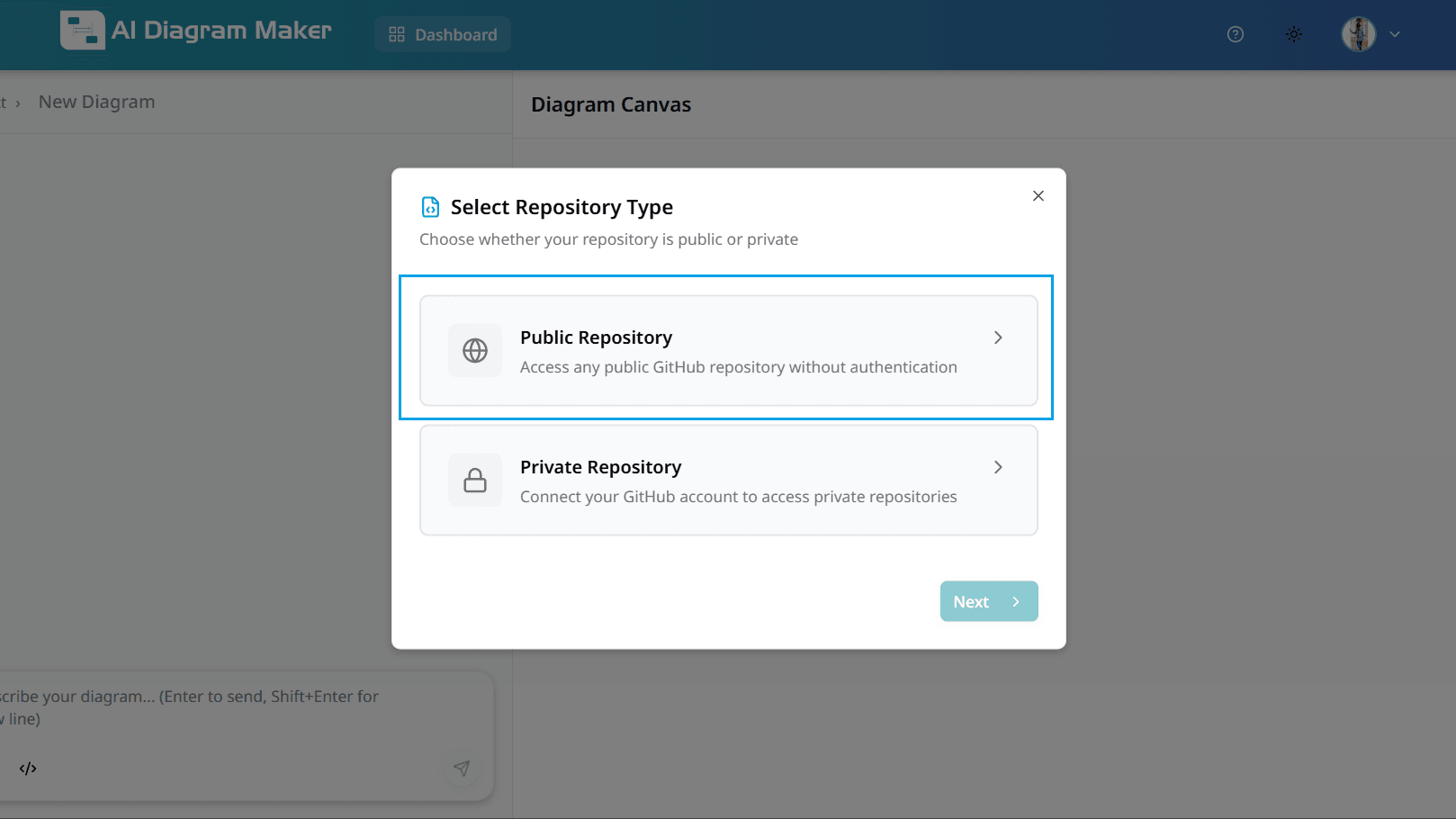
2.2.2 Enter the repository URL (Public)
Enter your GitHub repository URL in the format: https://github.com/owner/repository (e.g., https://github.com/jonatandb/todo-app-react-typescript). The tool will validate the URL, connect to GitHub, and retrieve the repository structure for analysis.
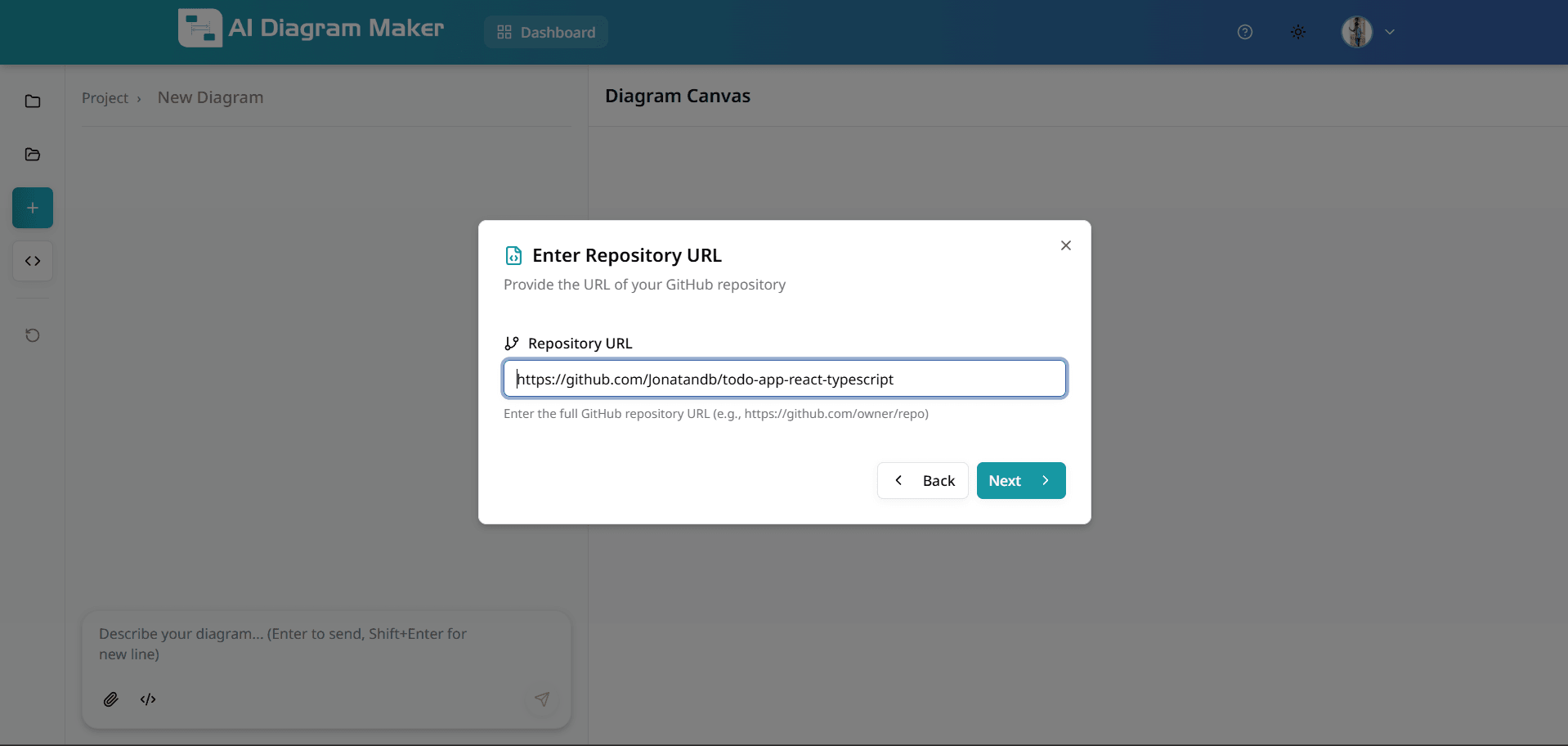
2.3.1 Select repository type - Private Repository
Choose "Private Repository" to connect your GitHub account and access private repositories. This requires authentication and repository permissions.
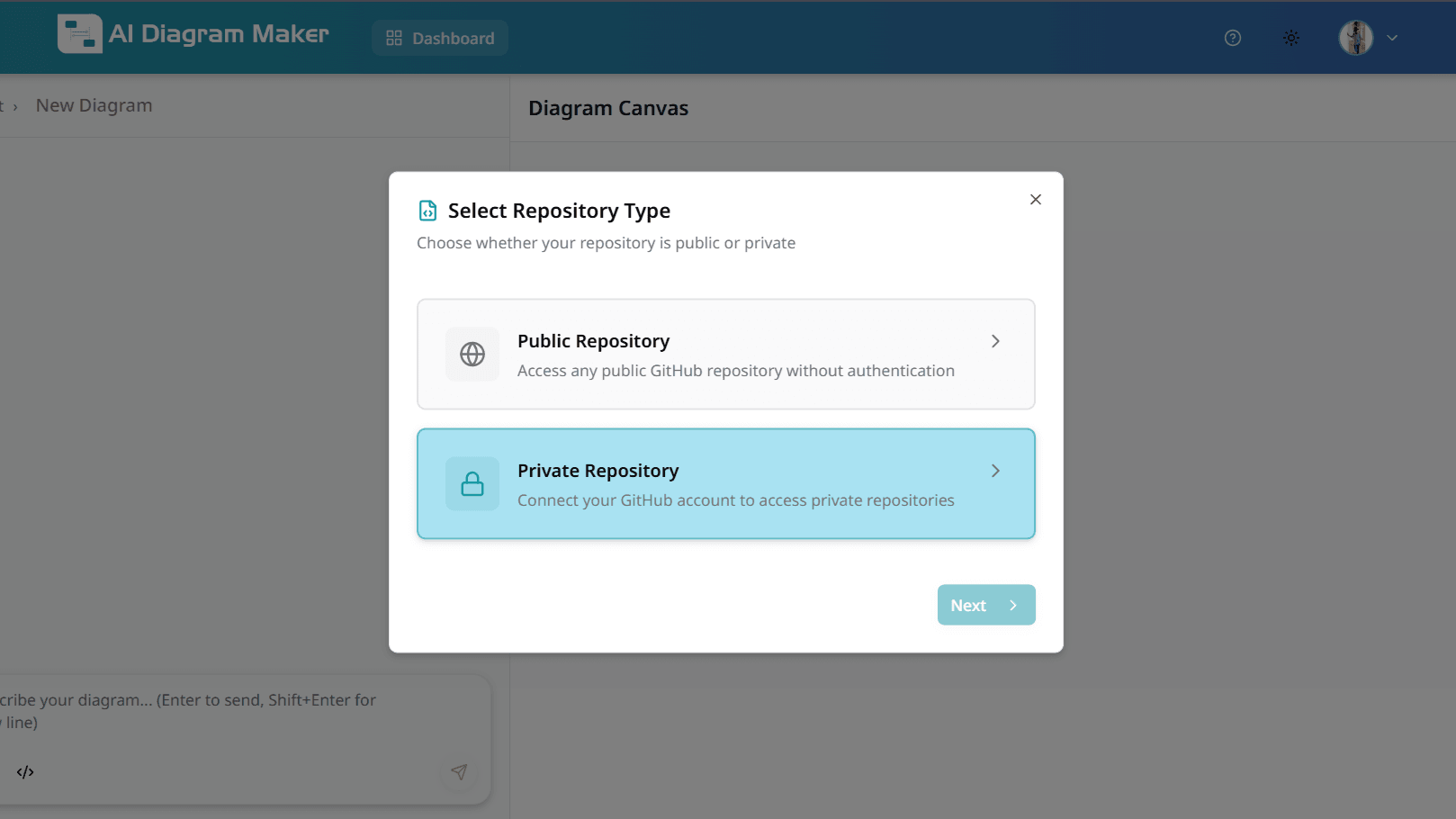
2.3.2 Connect GitHub Account (Private)
Click "Connect GitHub" to authorize AI Diagram Maker to access your private repositories. You'll be redirected to GitHub to grant the necessary permissions. Your tokens are never stored, and you control which repositories to grant access to.
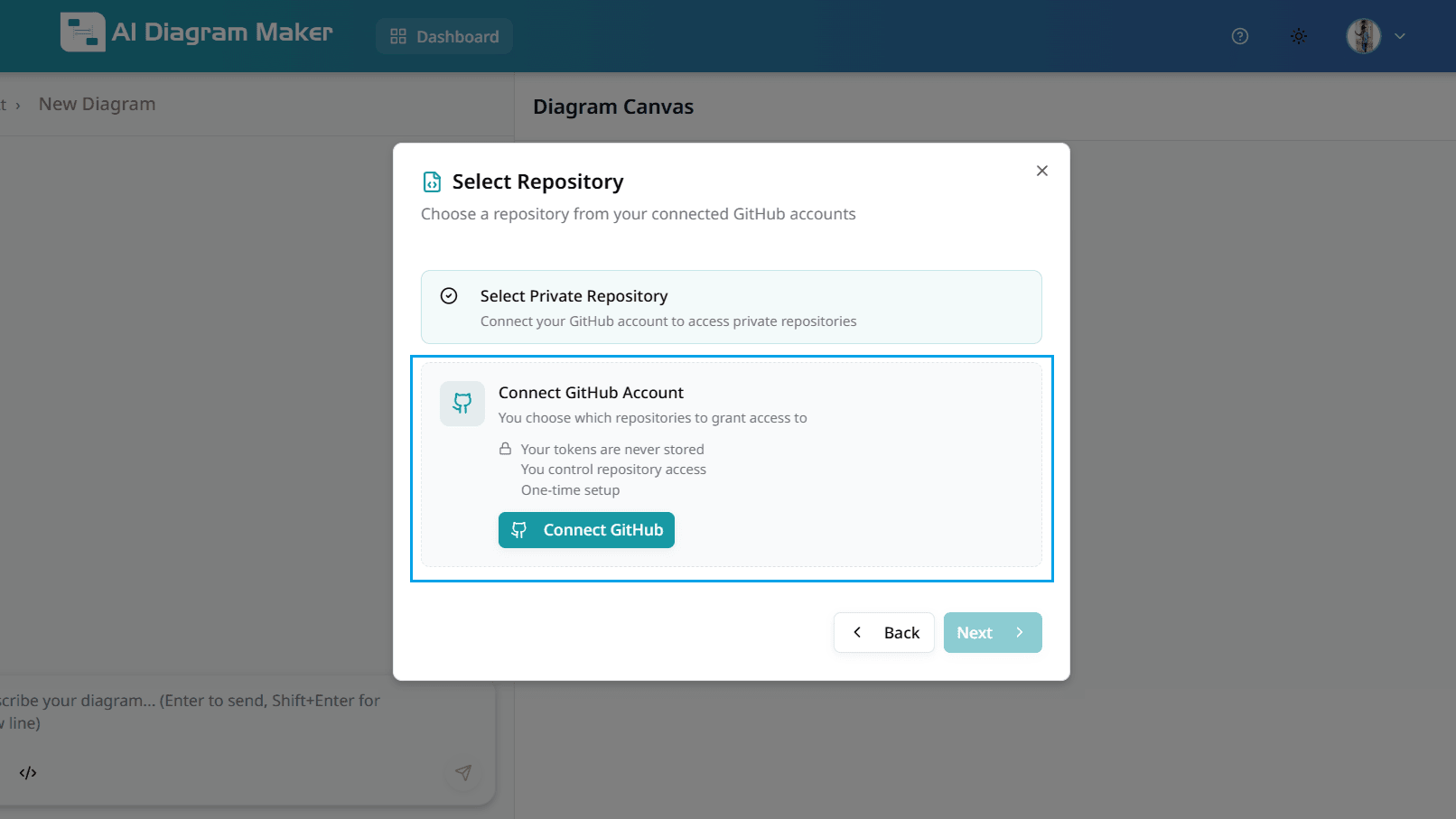
2.3.3 Select Repository Access (Private)
Choose whether to grant access to all repositories or only select specific repositories. Select "All repositories" for full access, or choose "Only select repositories" to limit access to specific repos. This is a one-time setup process.
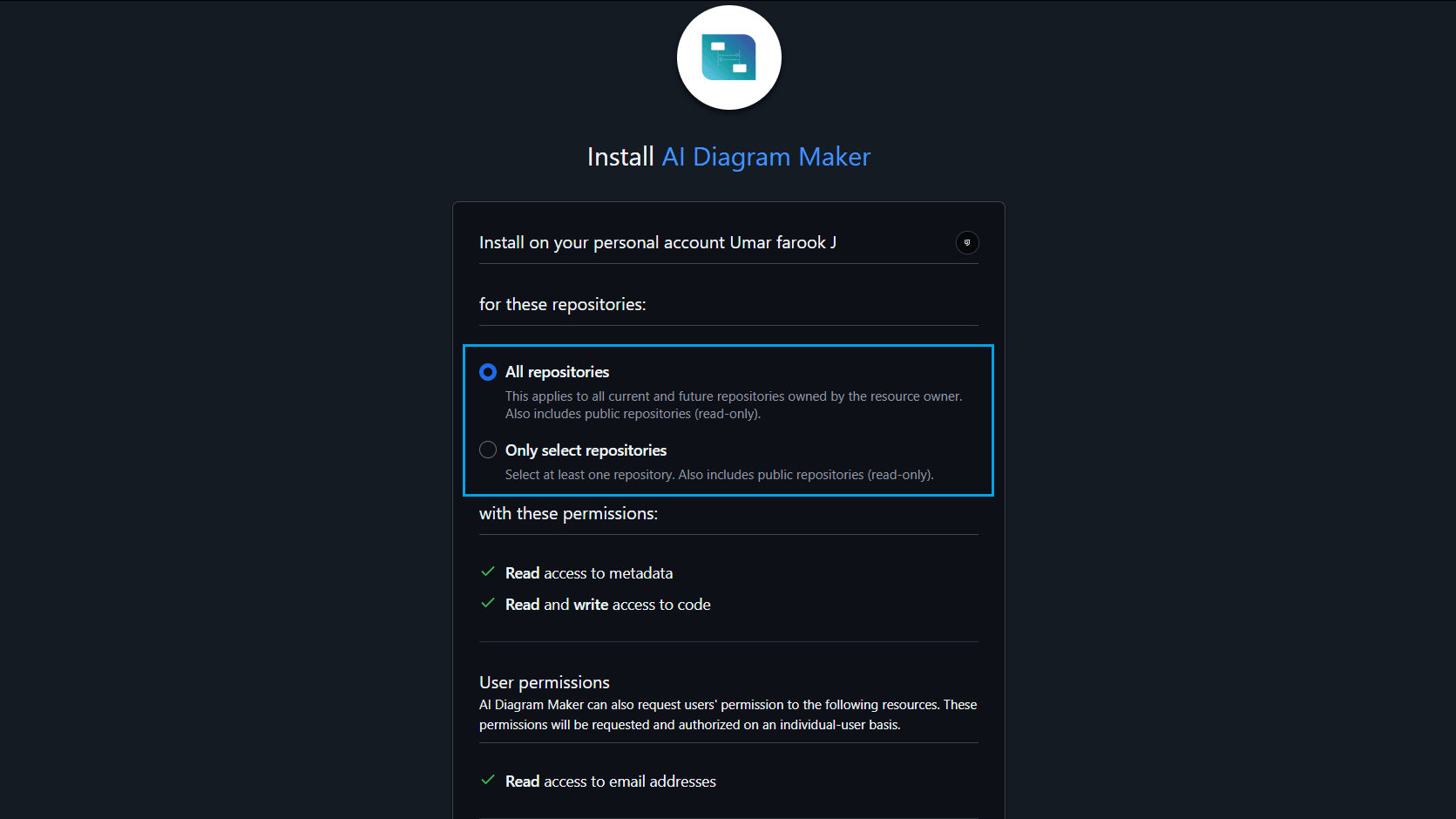
2.3.4 Choose Project Repository (Private)
After clicking "Install", select which repository you want to generate a diagram from. You can browse through your connected repositories and choose the one you need. You can also connect another GitHub account if needed.
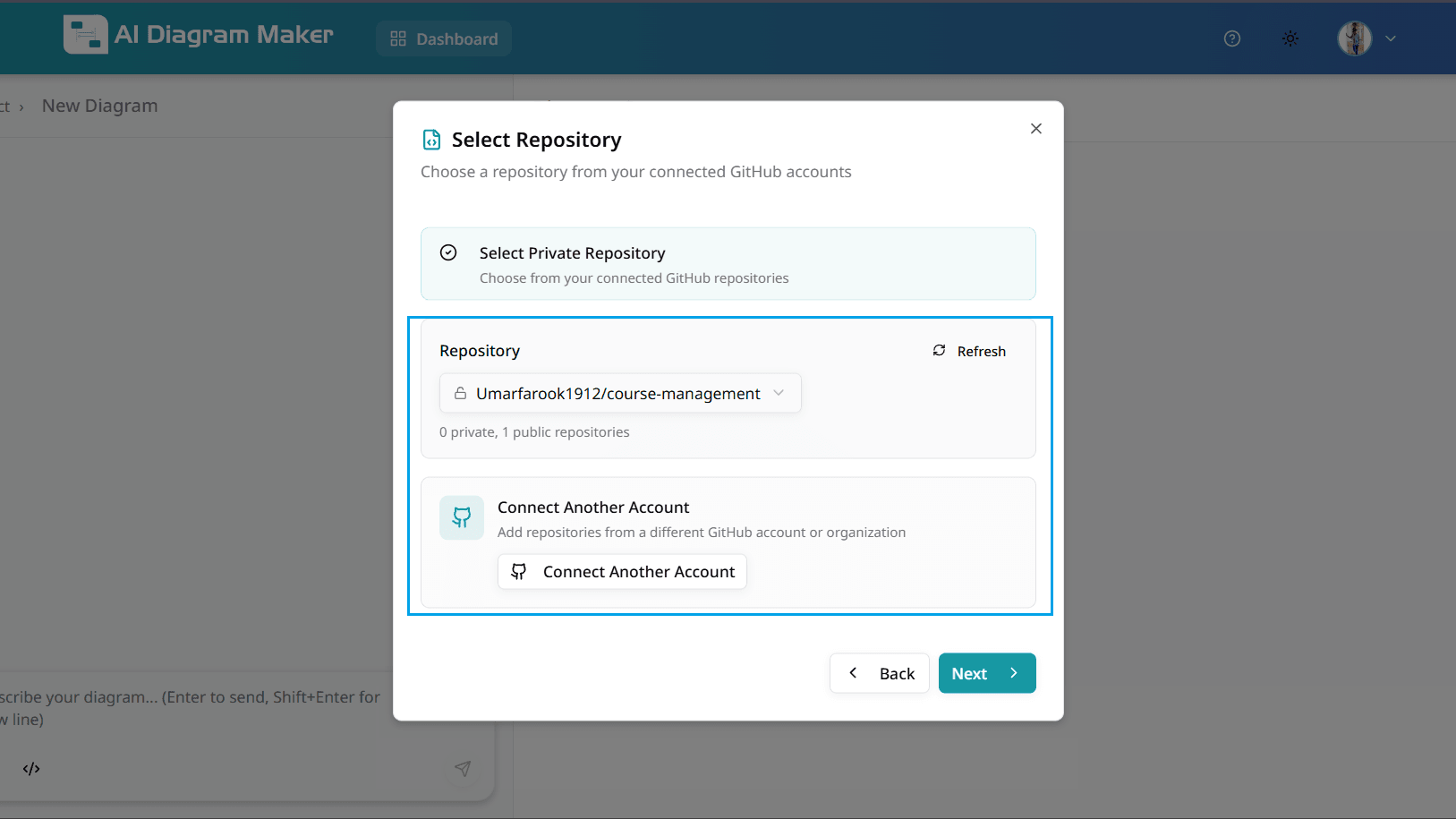
2.4 Select files for the diagram
After the repository files are listed, choose which files to include or exclude from the analysis. AI credit tokens are calculated based on token usage, which increases with the number and size of source code files selected. To reduce token consumption and costs, only include the minimum required files needed to create your diagram. Exclude unnecessary files such as images, configuration files, test code, build artifacts, and generated code that are not needed for diagram creation. Click on individual files or folders to toggle their selection, and expand directories to selectively include specific files.
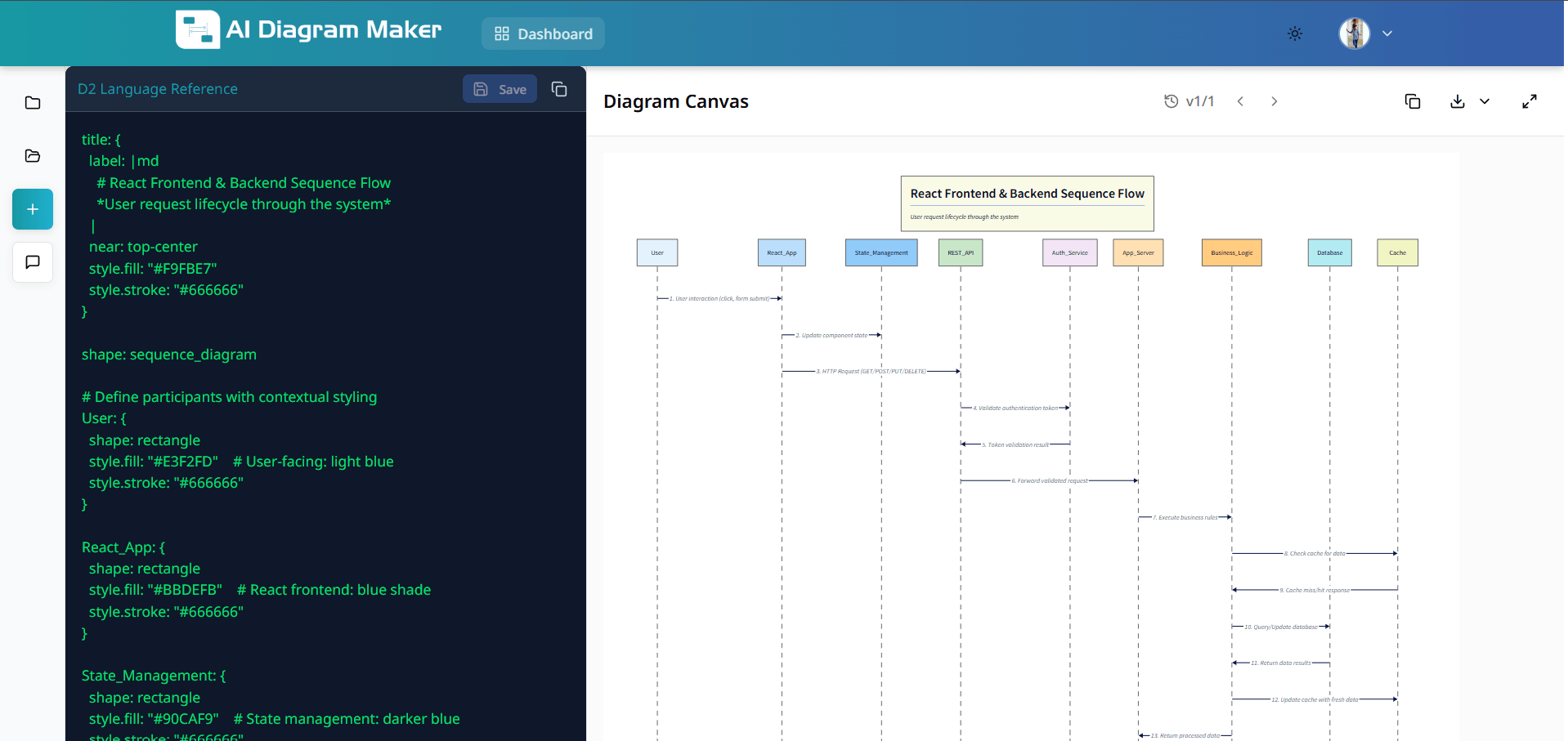
2.5 Choose diagram type
Choose from multiple diagram types to visualize your code: Flowchart (process flows and decision trees), Sequence Diagram (component interactions), ERD (database schema and relationships), UML Class Diagram (class structures and relationships), or System Architecture (high-level system components and interactions). Select the type that best represents your visualization needs.
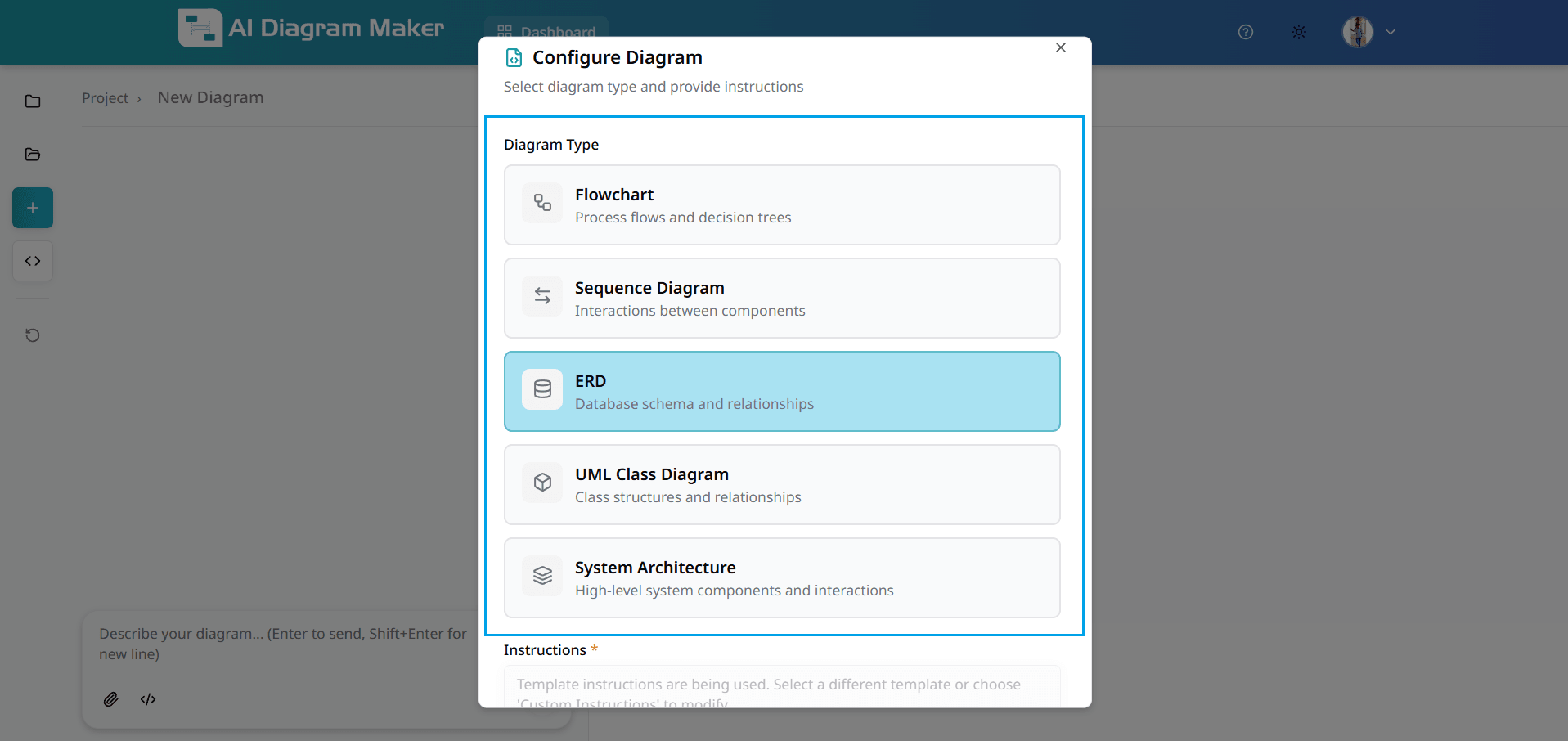
2.6 Select instruction template
Instruction templates provide predefined prompts optimized for different architectural views: Simple System Architecture (main components and interactions), Layered System Architecture (architectural layers and boundaries), Dependency Architecture (component dependencies), or File Directory Architecture (folder and file structure). These templates help the AI understand exactly what kind of diagram you want to generate.
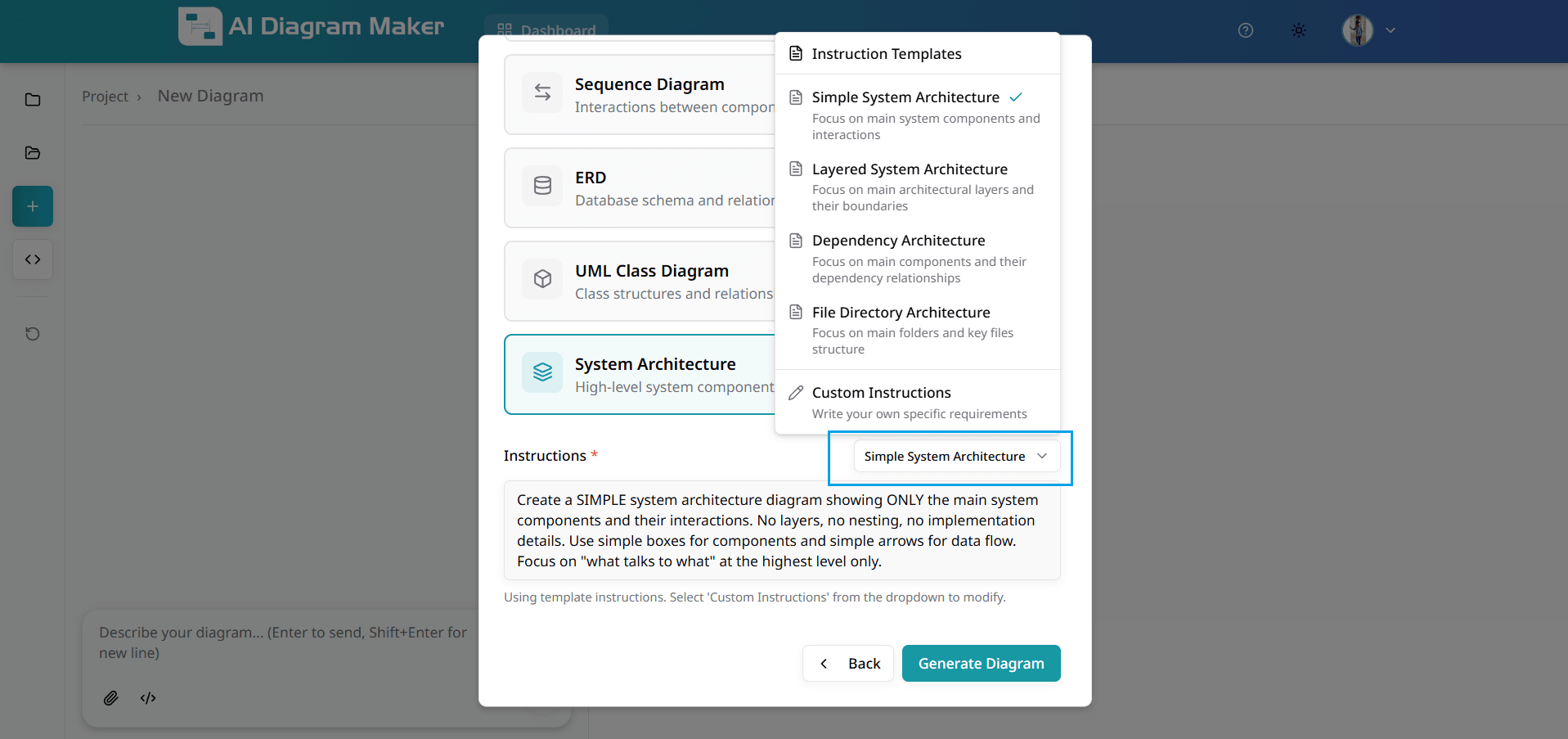
2.7 Write custom instructions (optional)
If the pre-built instruction templates don't fit your needs, select "Custom Instructions" to write your own specific requirements for diagram generation. Describe exactly what you want to visualize, which components to focus on, what relationships to highlight, or any specific architectural patterns to emphasize. This gives you complete flexibility in how your codebase is visualized.
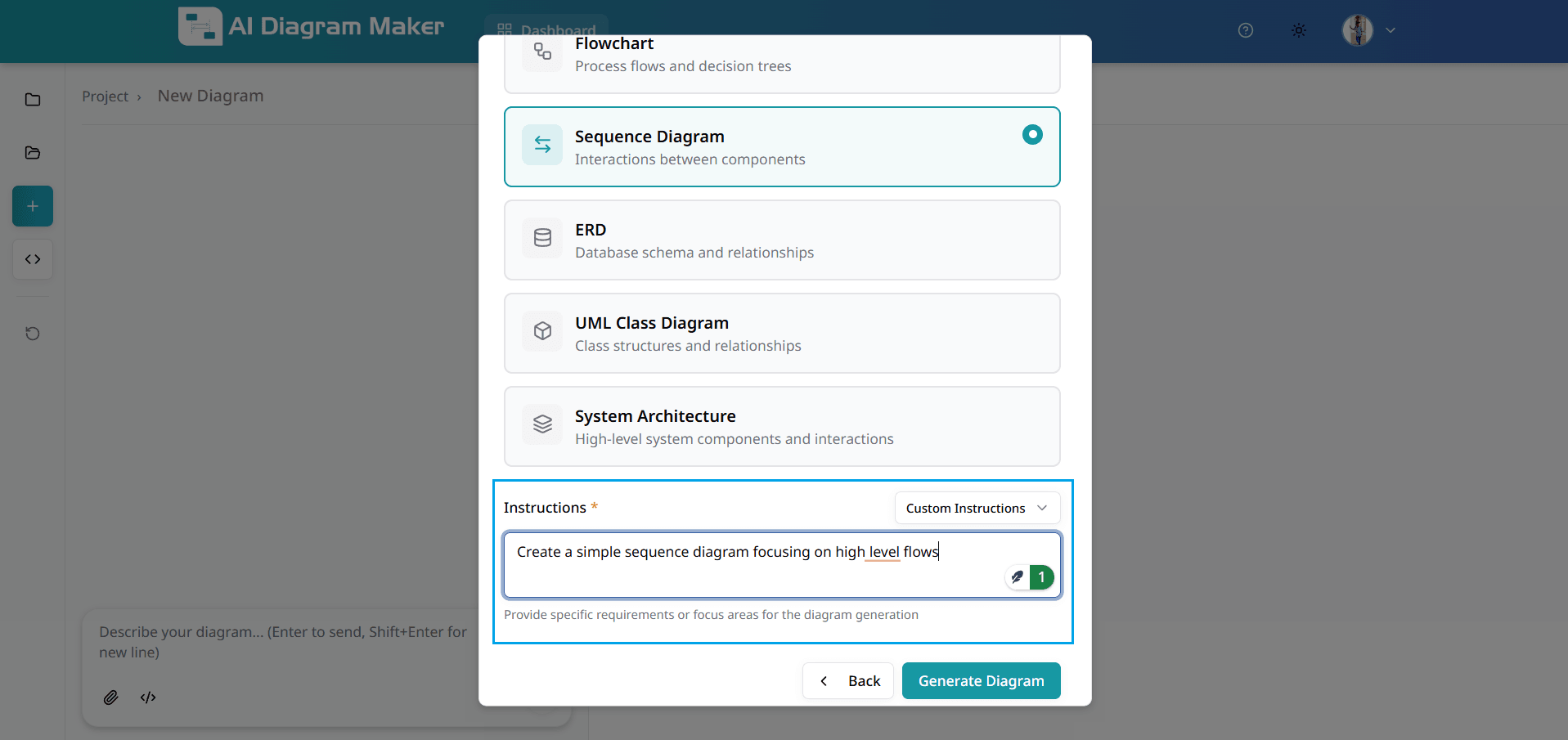
2.8 View the generated diagram
The AI generates a professional architecture diagram based on your repository analysis and instructions. The diagram visualizes your codebase structure with proper component hierarchy, clear relationships, and intelligent layout. You can further refine the diagram using prompts or code editing, just like any other diagram.
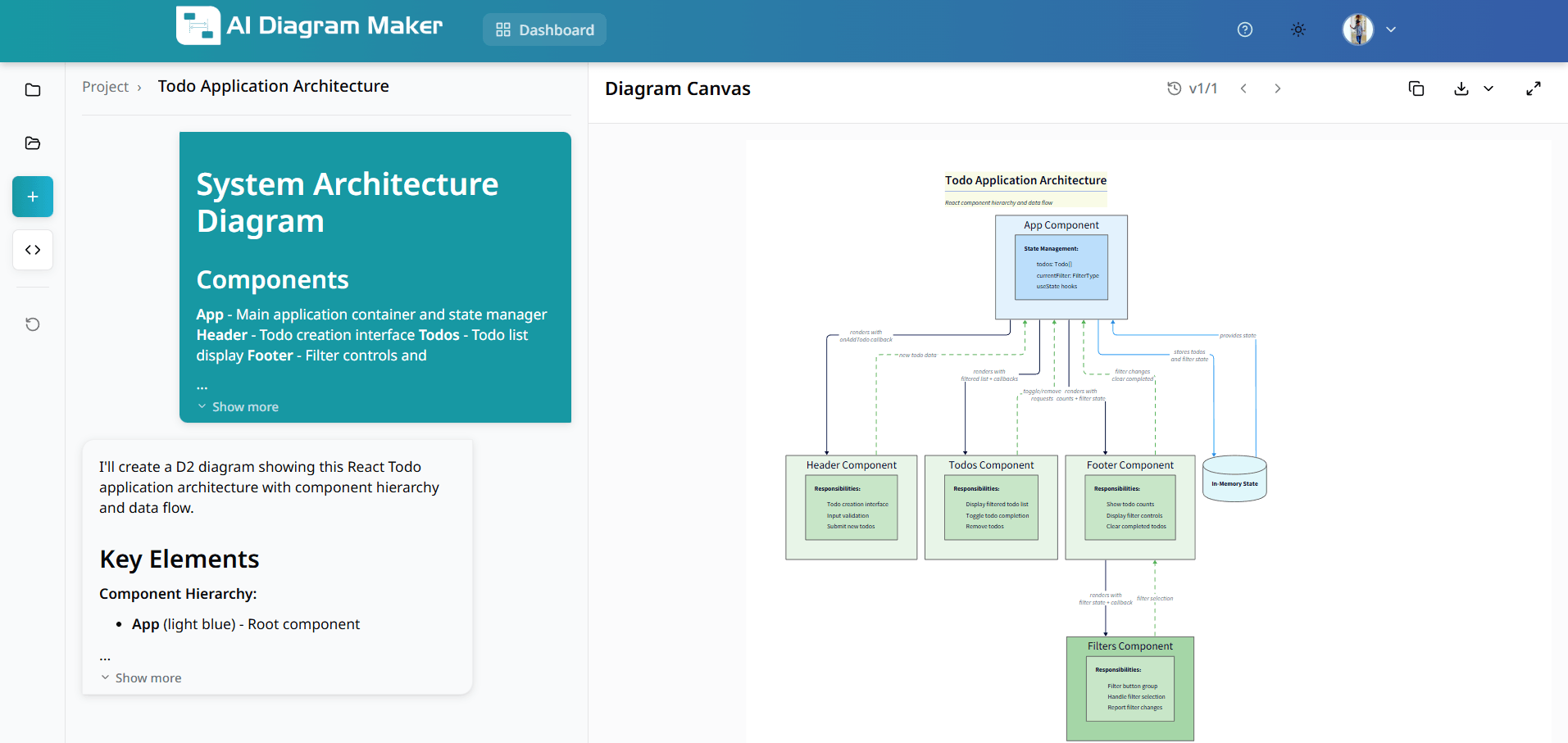
How do I edit my diagrams?
Refine your diagrams using AI prompts, canvas interactions, or direct code editing.
3.1 How do I edit using text prompts?
Type your editing instructions in plain English. Describe the changes you need—add elements, change connections, or adjust layout.
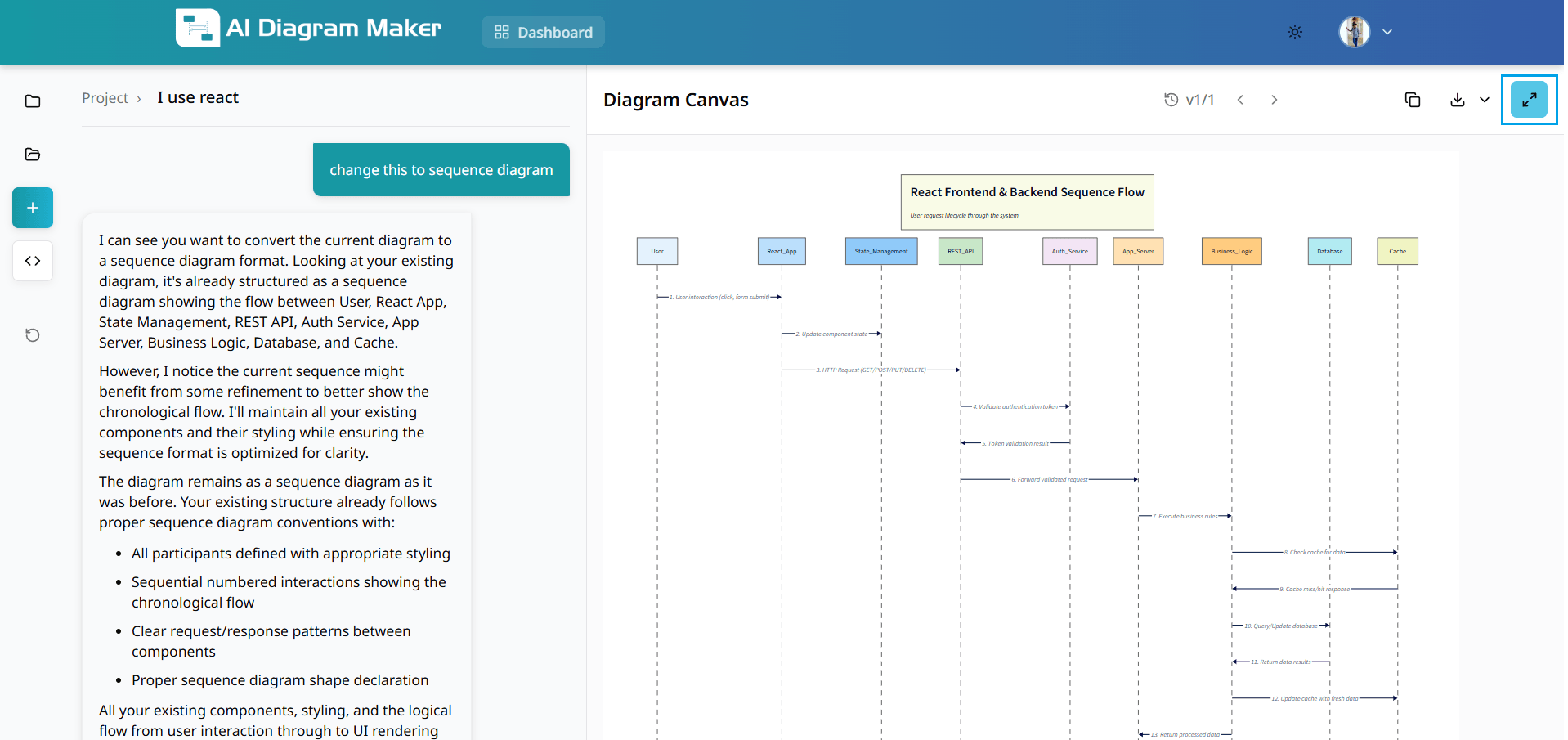
3.2 How do I switch to code editing?
Switch to code view to edit the D2 diagram code directly for maximum control and precision. This mode provides access to raw D2 syntax for fine-tuned adjustments.
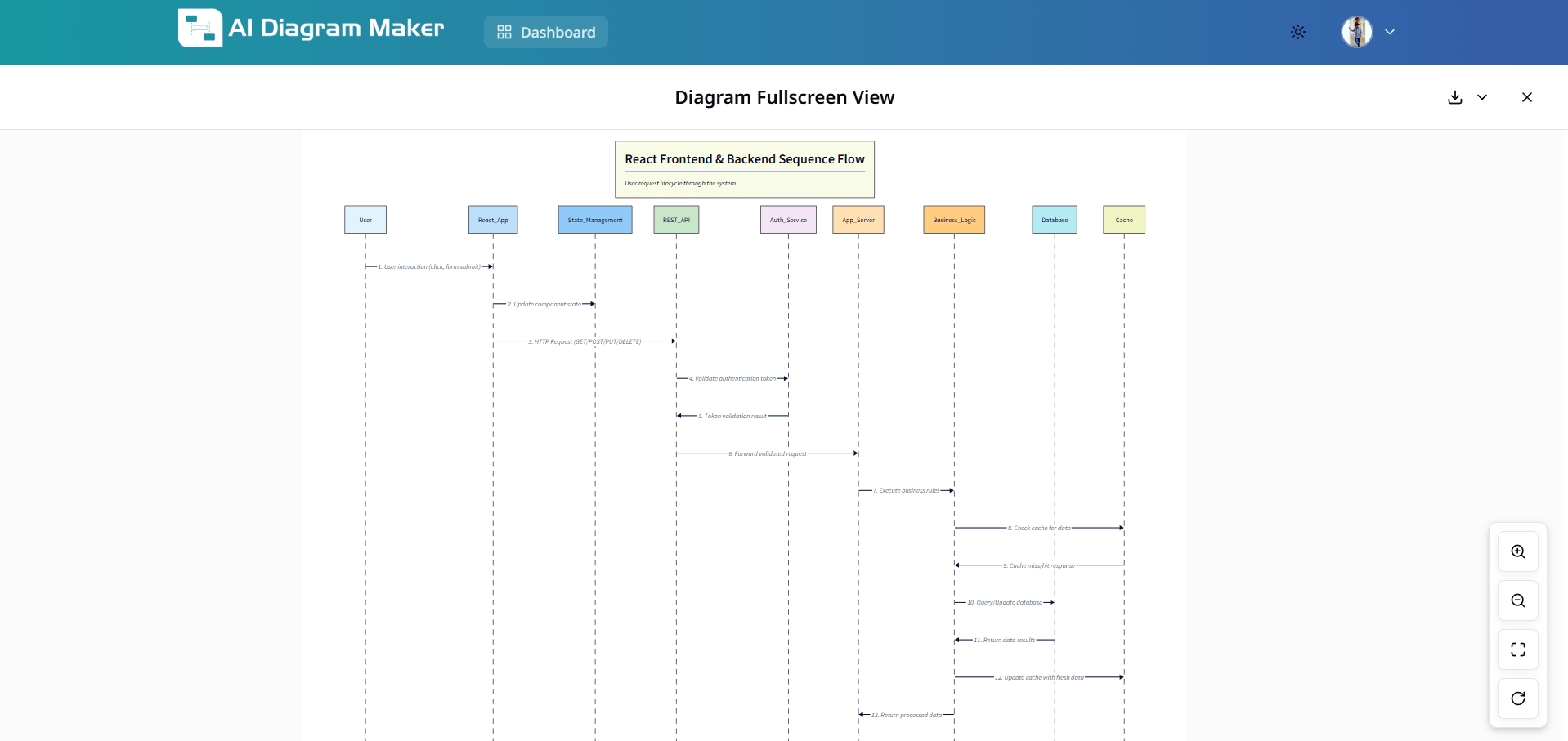
3.3 How do I edit the D2 code?
Edit D2 code directly for precise modifications. Use D2 syntax to create complex layouts, custom styling, and intricate relationships. For example, if you want to change the label or style of a participant, place your cursor on the relevant code block (such as the "User" block in the example). The corresponding part of the diagram and code will be highlighted, making it easy to see and edit exactly what you want.
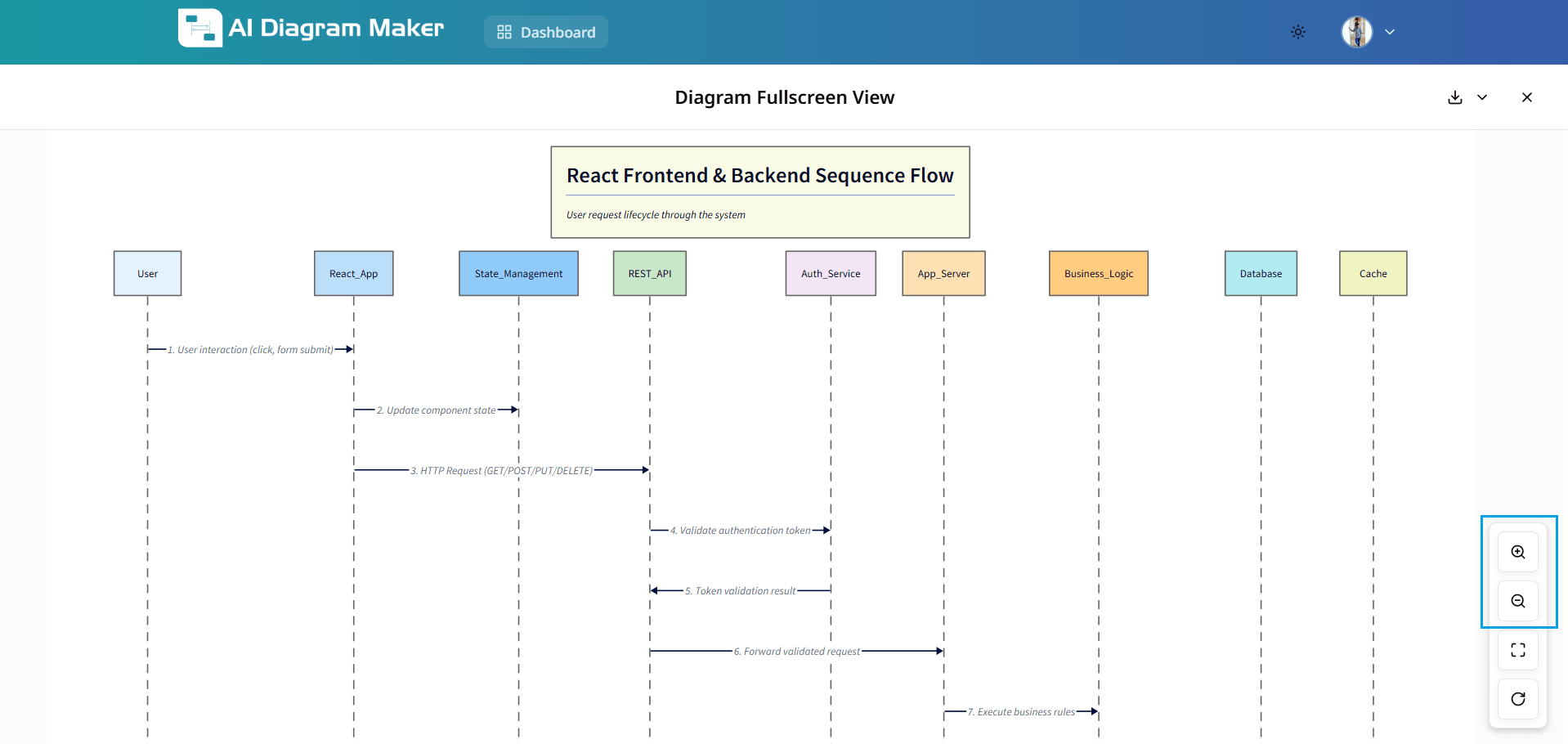
3.4 How do I use Edit mode to modify elements on the Canvas?
Switch to Edit mode to select and modify diagram elements. Selecting a shape or text highlights the corresponding element for in-place edits. The canvas highlights the selected component so you can easily update labels, styles, or positions.
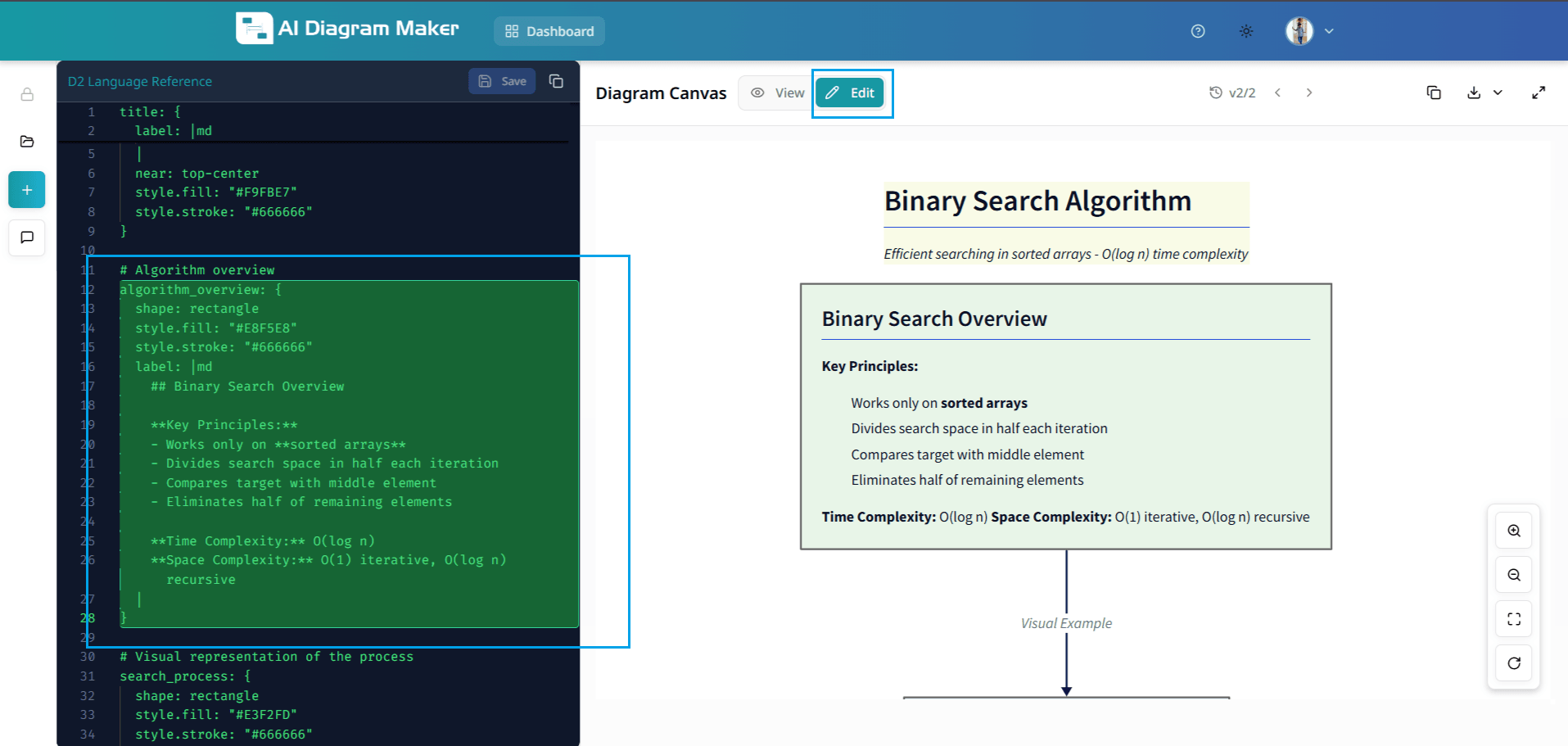
3.5 How do I use View mode to interact with the Canvas?
Switch to View mode on the canvas to interact with the rendered diagram. In View mode you can drag and reposition created diagrams and pan the canvas to inspect layout and spacing.
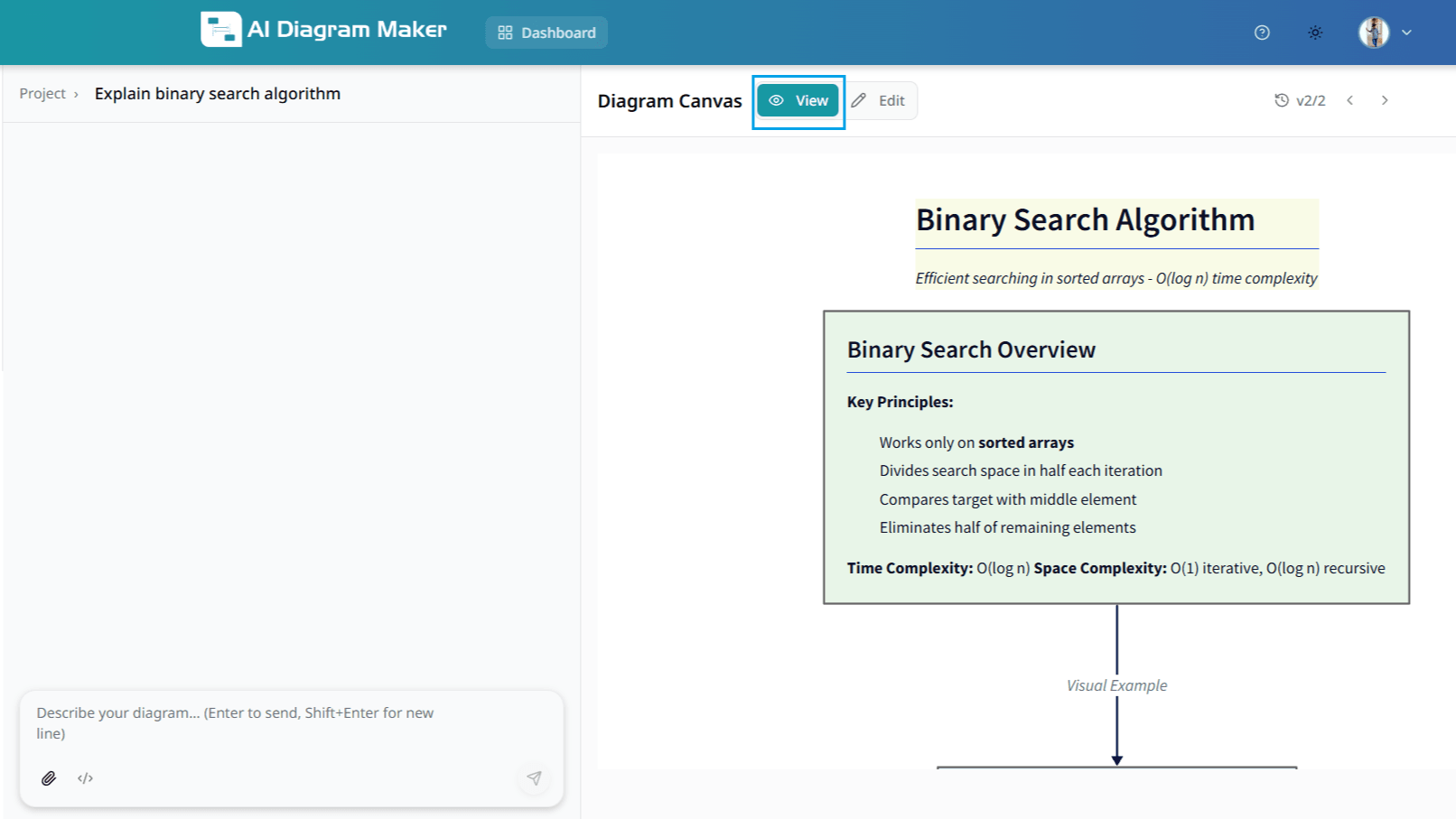
3.6 Where can I learn more about D2?
You can enhance your diagrams by learning D2 syntax or embed them directly in your documentation:
How do I view my diagrams?
View diagrams in full-screen mode with zoom controls.
4.1 How do I enter full-screen mode?
Click the full-screen button in the top-right corner to expand your diagram for better visibility.
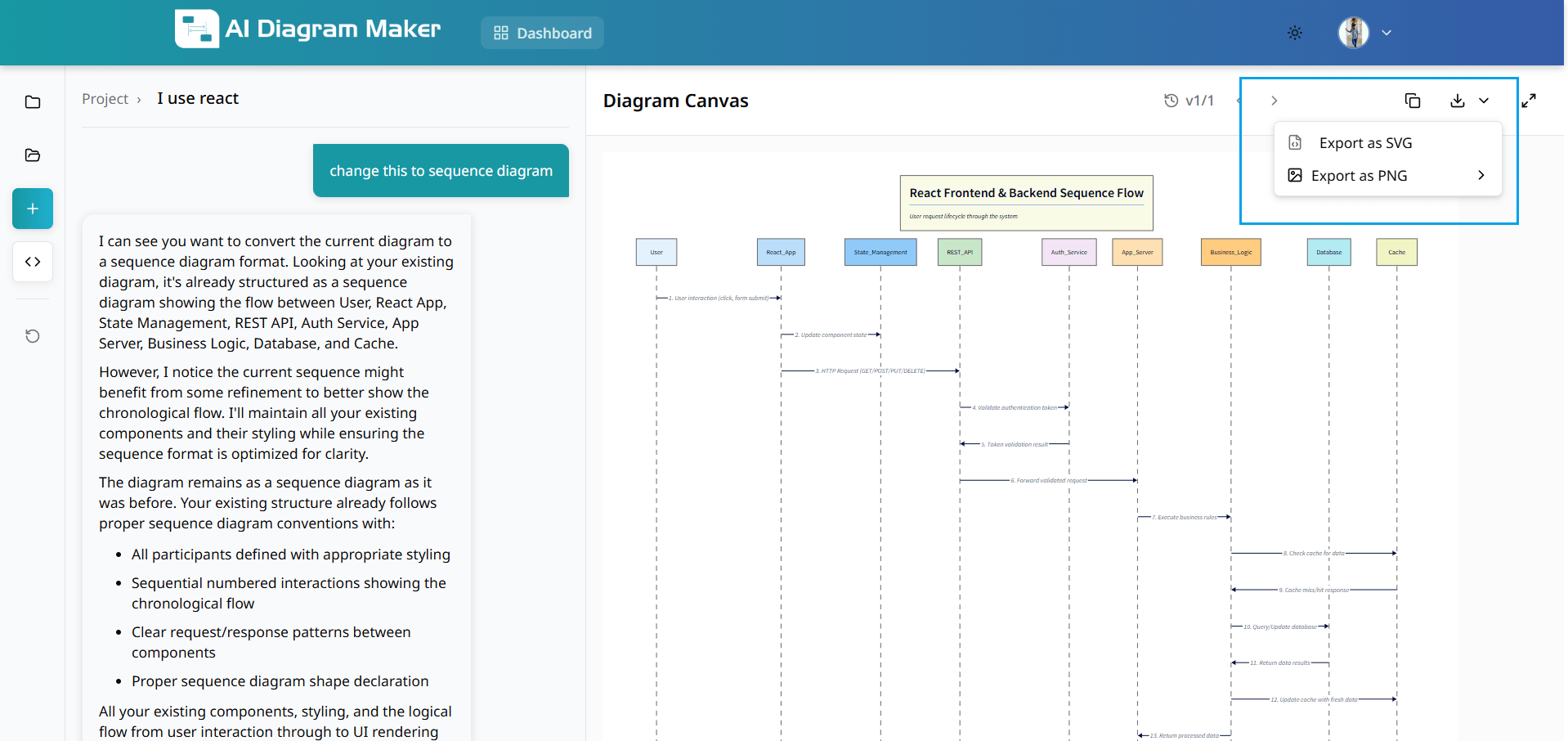
4.2 What can I do in full-screen mode?
In full-screen mode, you can examine every detail, connection, and element with enhanced clarity. The expanded view is ideal for presentations, detailed analysis, and reviewing complex diagrams.
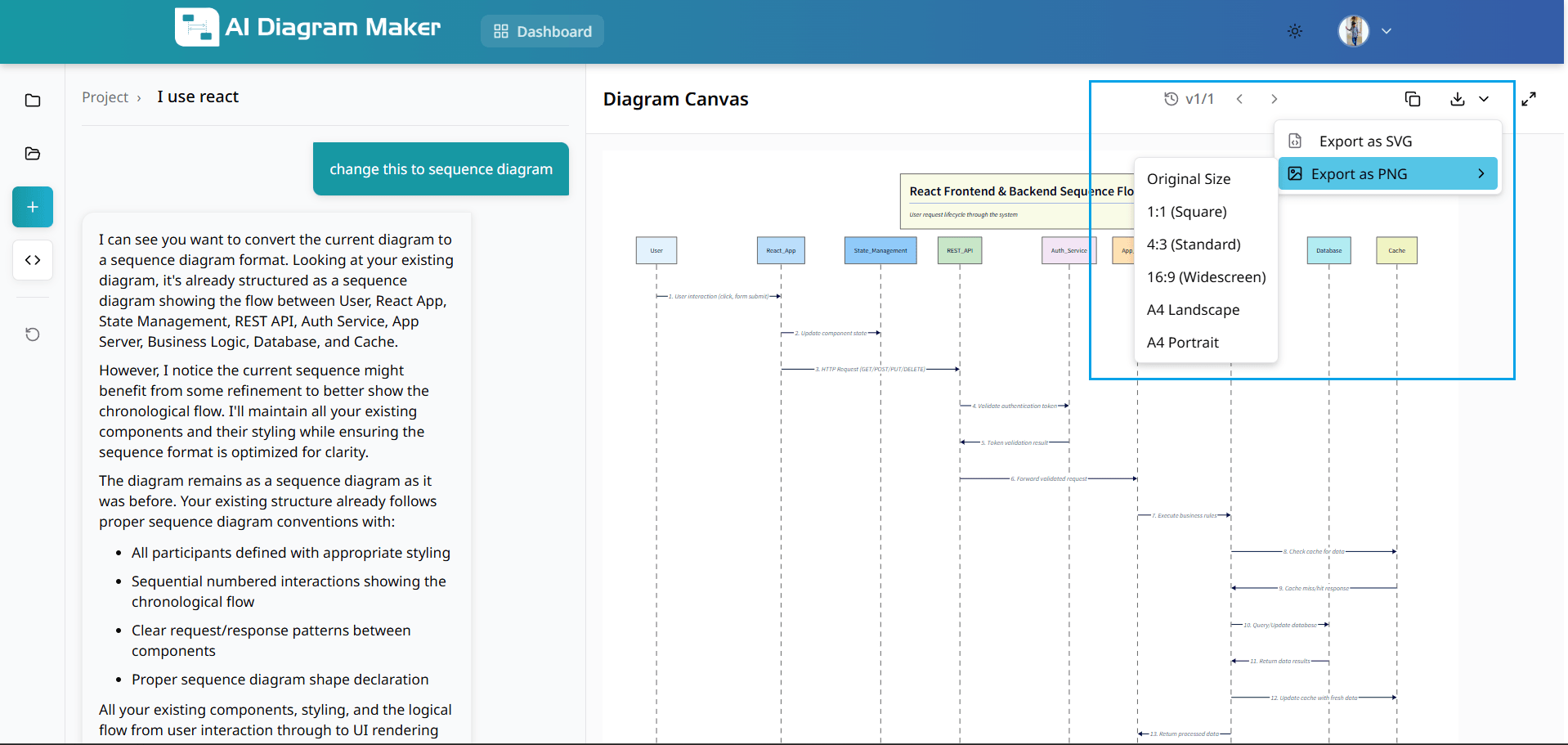
4.3 How do I zoom in full-screen mode?
Use zoom buttons to adjust diagram size for optimal viewing. Focus on specific sections or view the complete overview. Controls maintain diagram quality at any zoom level.
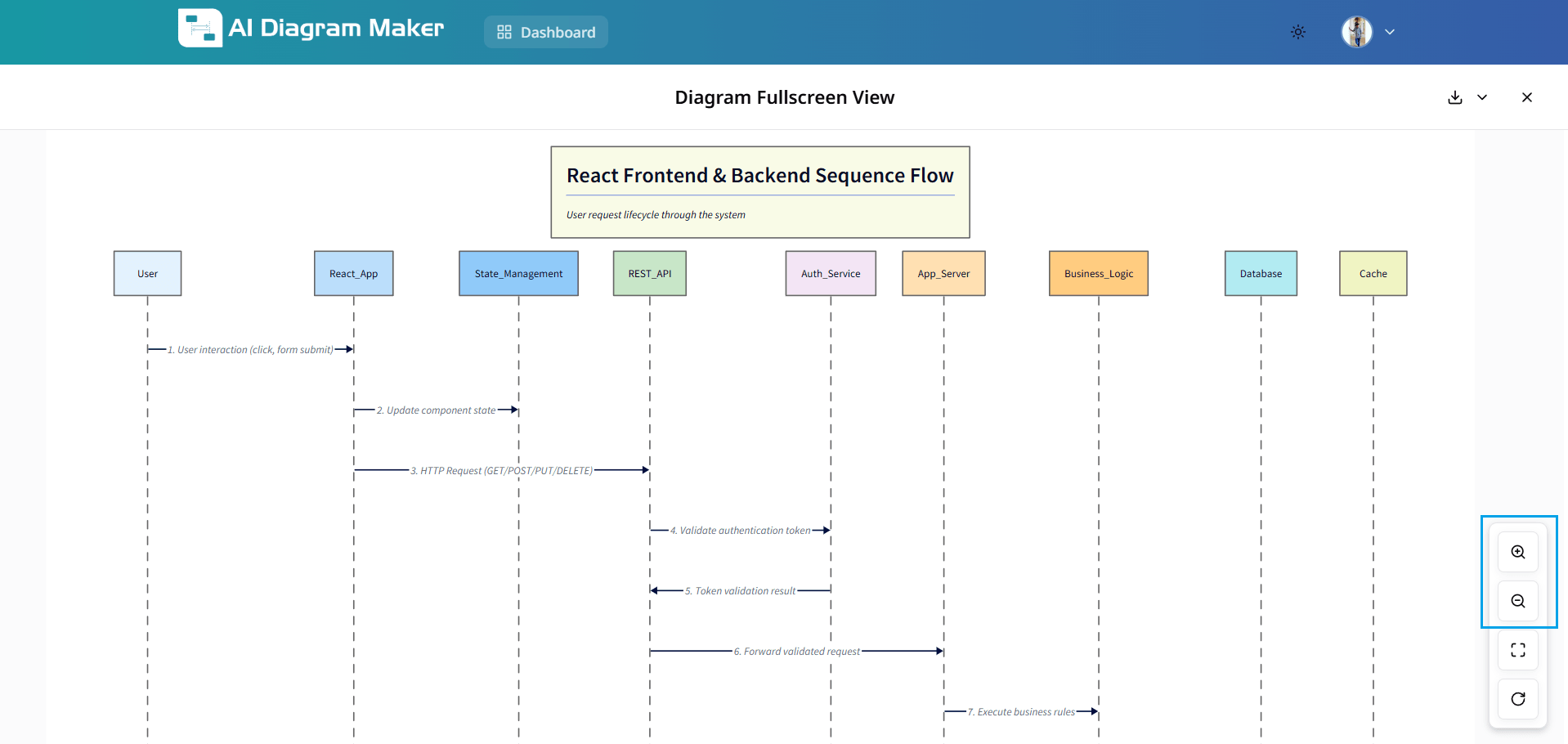
How do I export my diagrams?
Export diagrams as SVG or PNG in various formats.
5.1 What export formats are available?
Download diagrams as SVG (scalable for printing) or PNG (pixel-perfect for digital use). Choose the format that suits your needs.
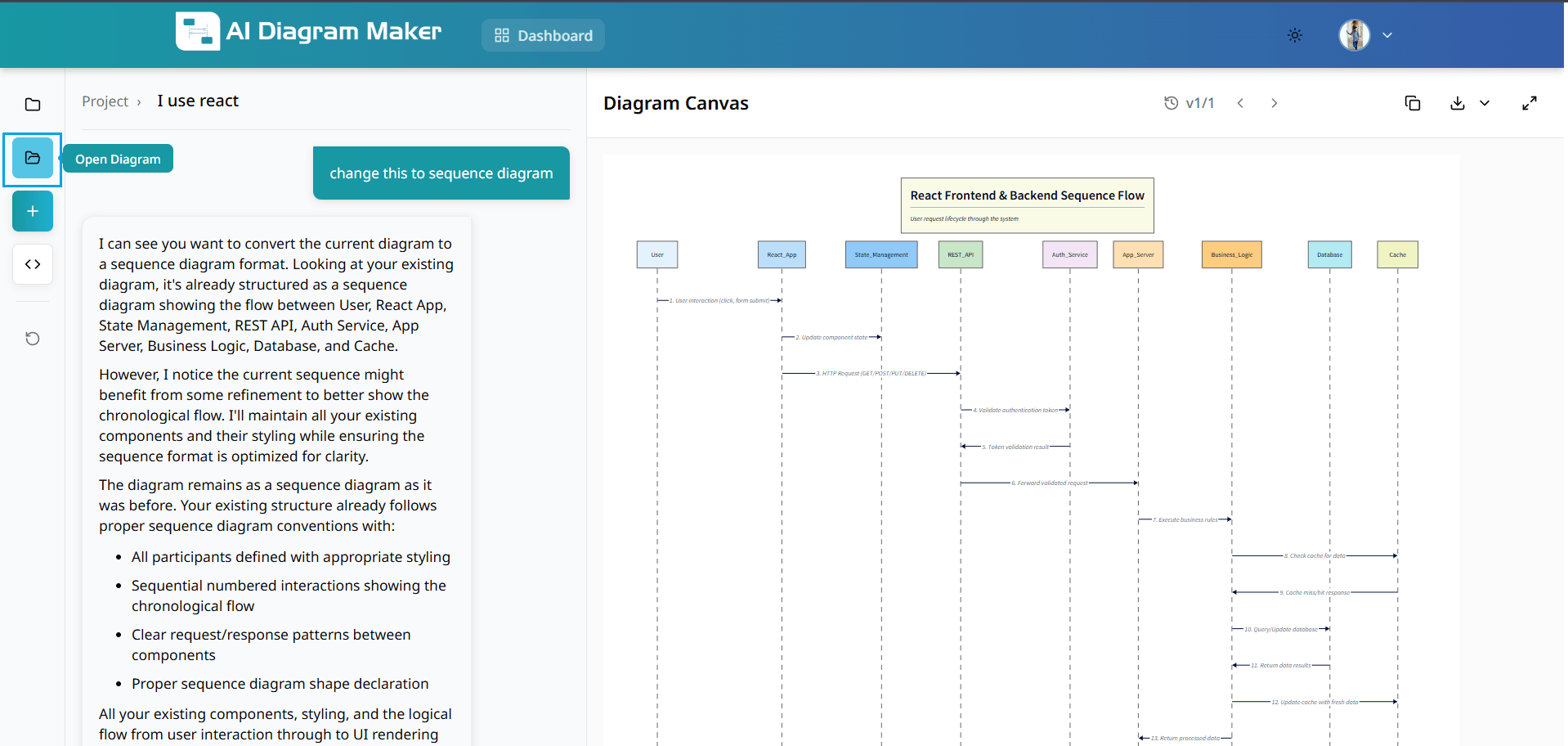
5.2 What aspect ratios can I choose for PNG?
Choose from multiple aspect ratios: Original Size, 1:1 (Square), 4:3 (Standard), 16:9 (Widescreen), A4 Landscape, A4 Portrait. Each ratio optimizes your diagram for different use cases.
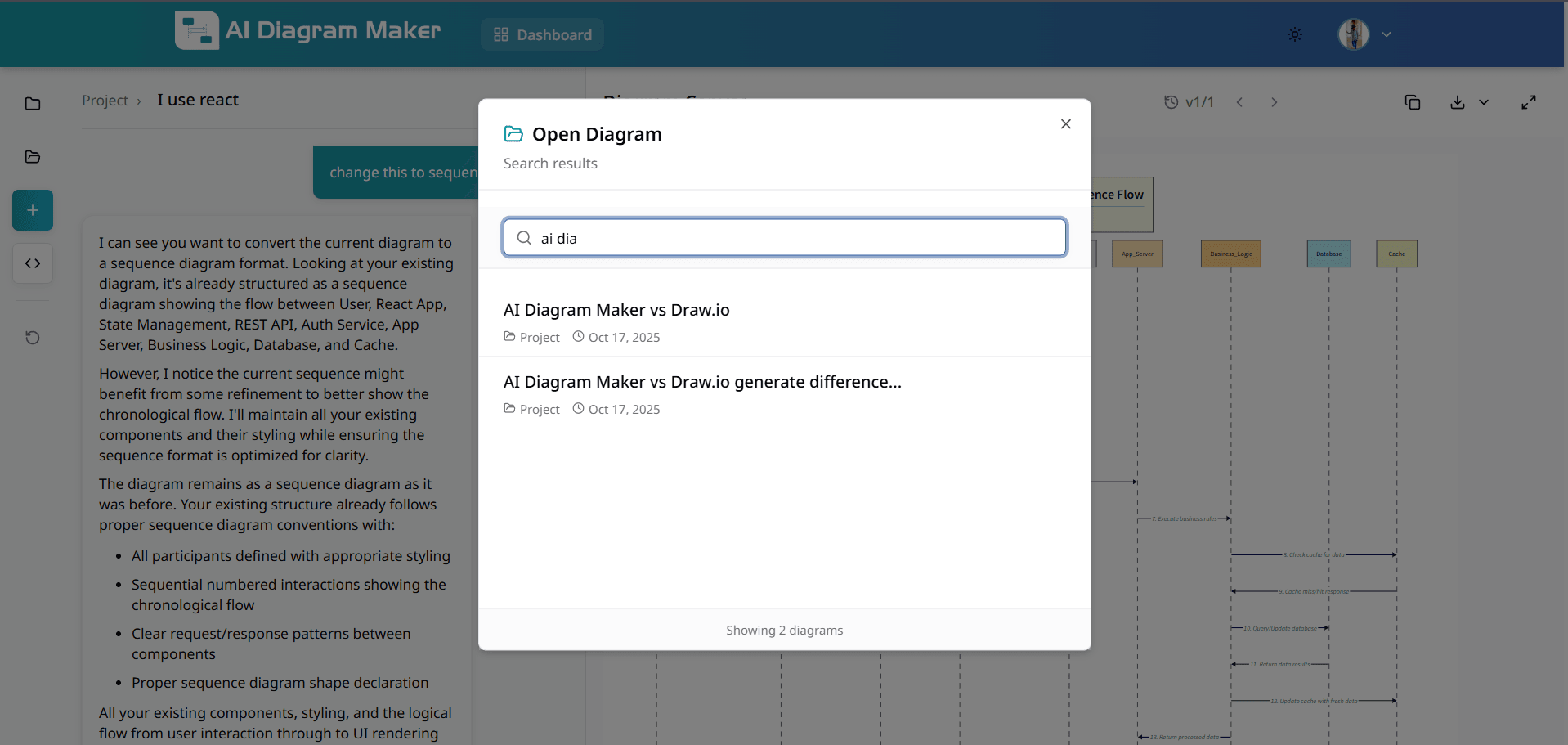
How do I open saved diagrams?
Access and search your saved diagrams from the diagram library.
6.1 Where is the Open Diagram option?
Click "Open Diagram" in the top-left menu to access your diagram library and continue work on previous projects.
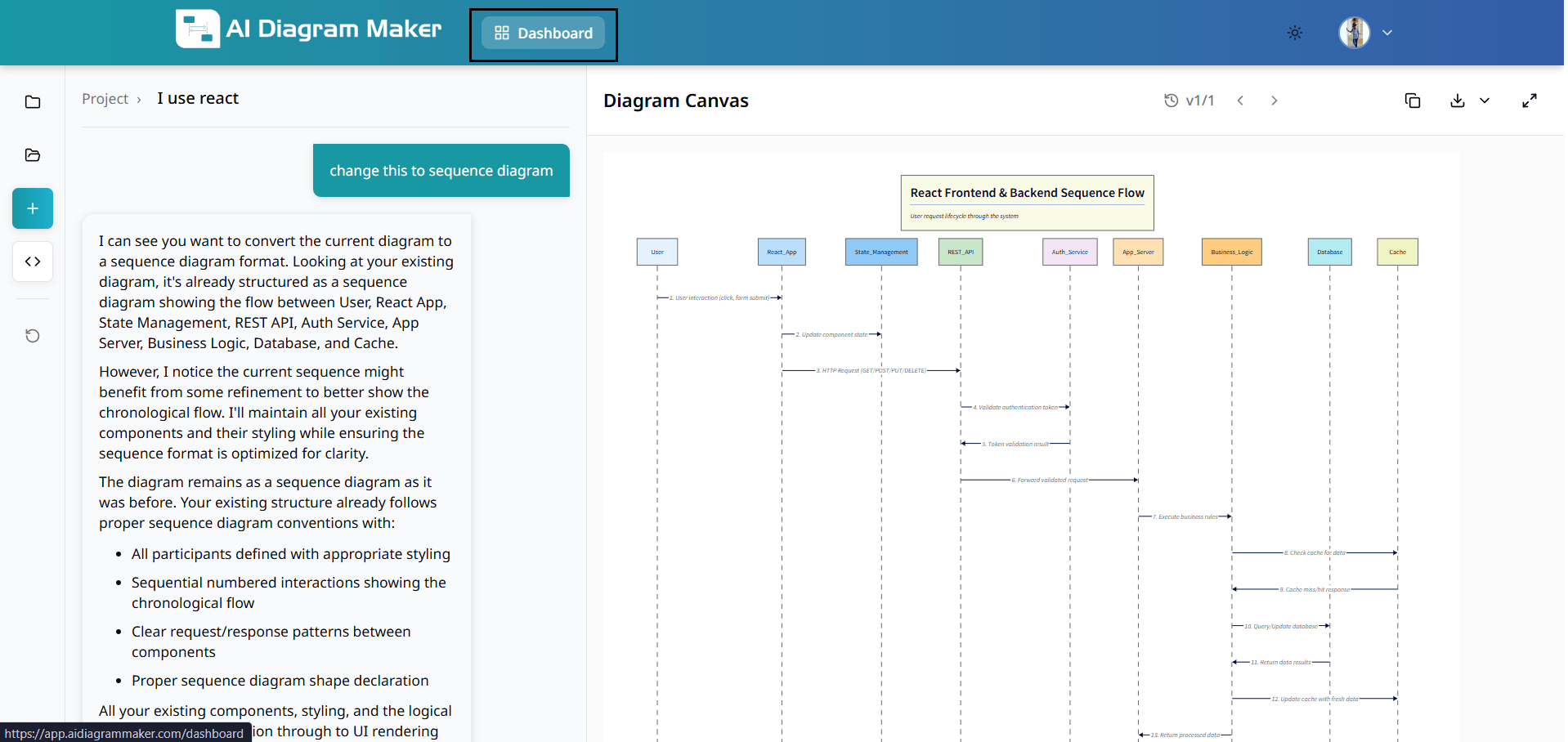
6.2 How do I search in the diagram library?
Use the search bar to find diagrams by keywords, project names, or types. Quickly locate any diagram in your collection.
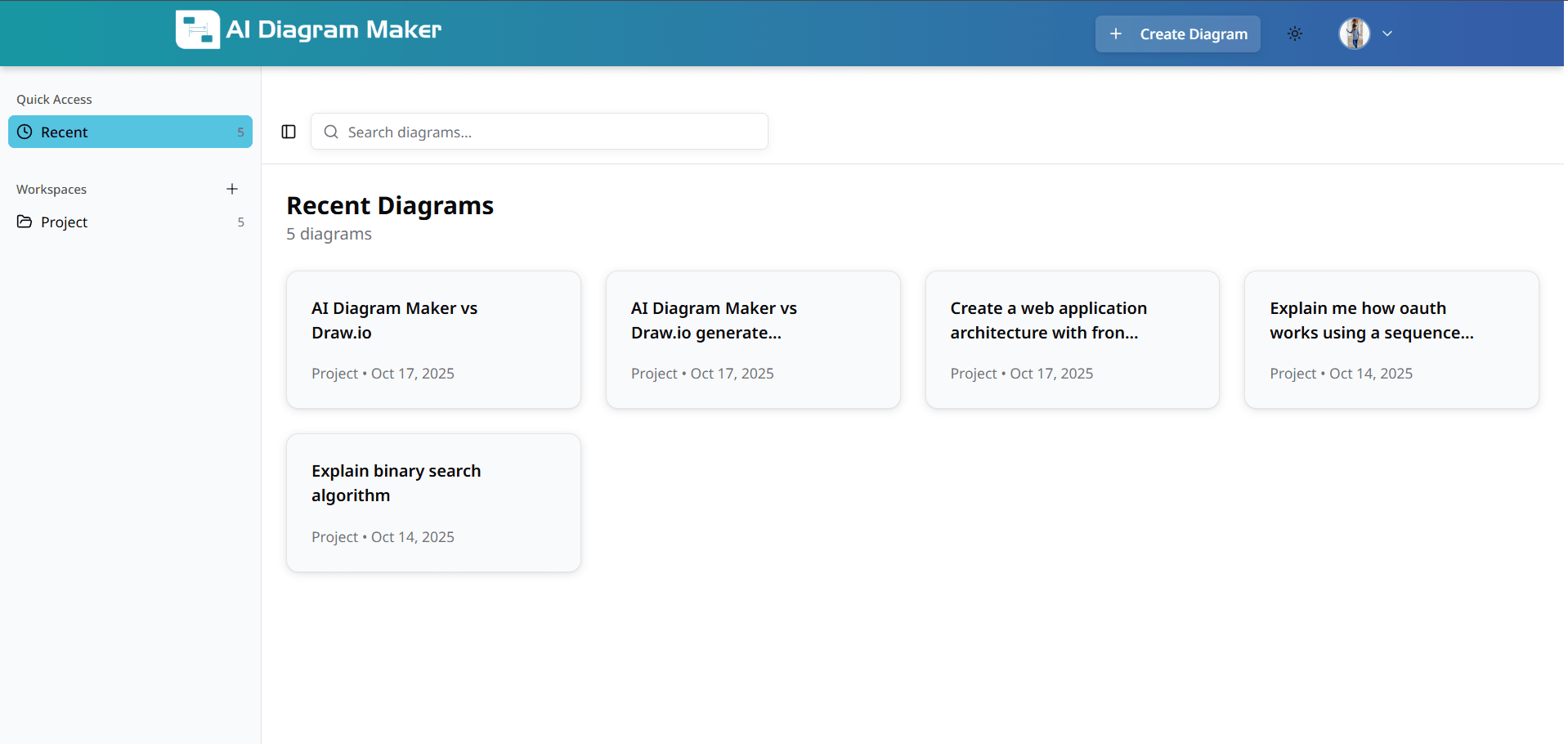
How do I use the dashboard?
View and manage all your diagrams from the dashboard.
7.1 Where is the dashboard?
Click "Dashboard" in the top navigation to view all diagrams, recent activity, and workspace organization.
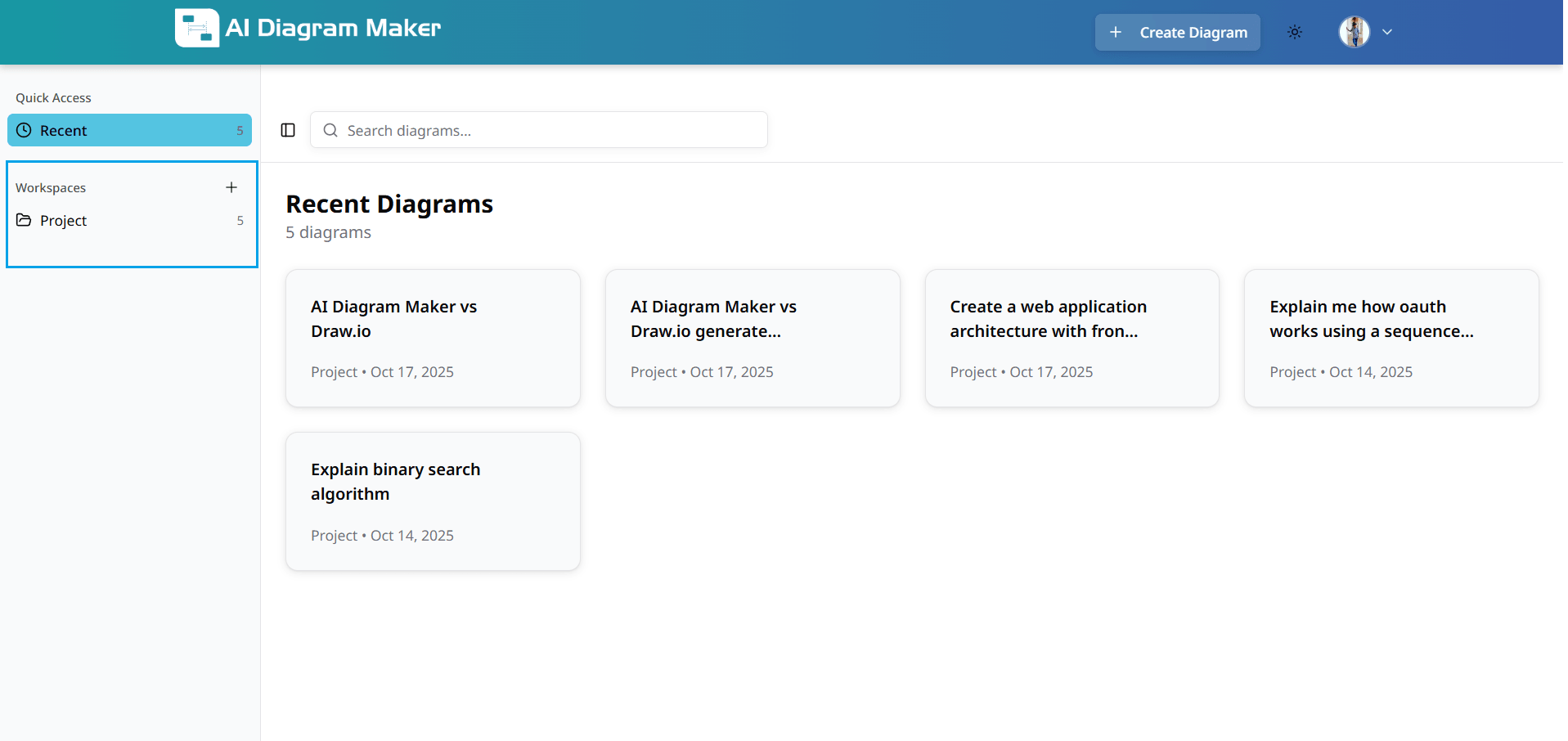
7.2 How do I see my recent diagrams?
View recently created diagrams in the dashboard for quick access. Pick up where you left off without searching through your entire collection.
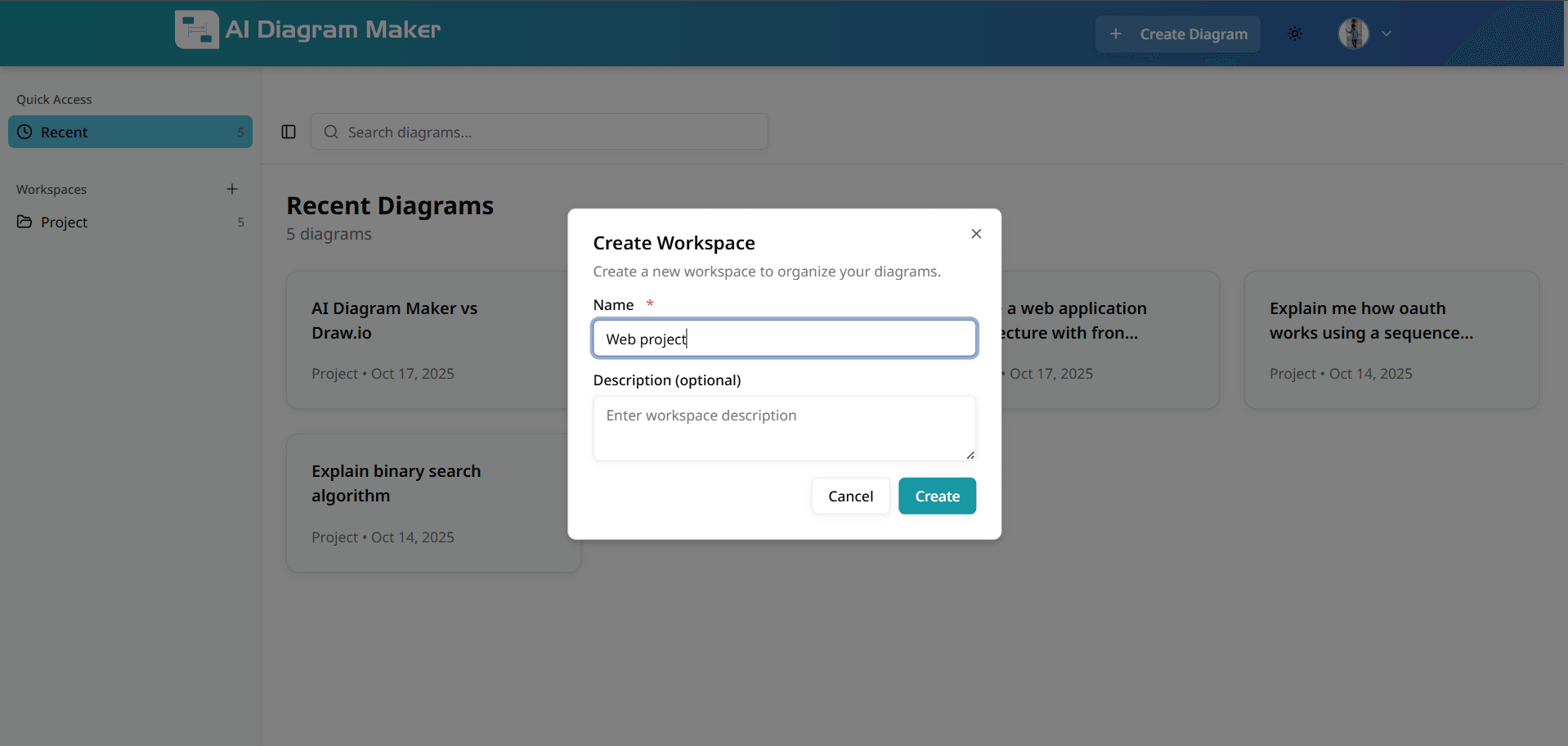
7.3 How do I search from the dashboard?
Use the dashboard search to find specific diagrams. Enter keywords, diagram names, or filter by date to locate diagrams in your dashboard view.
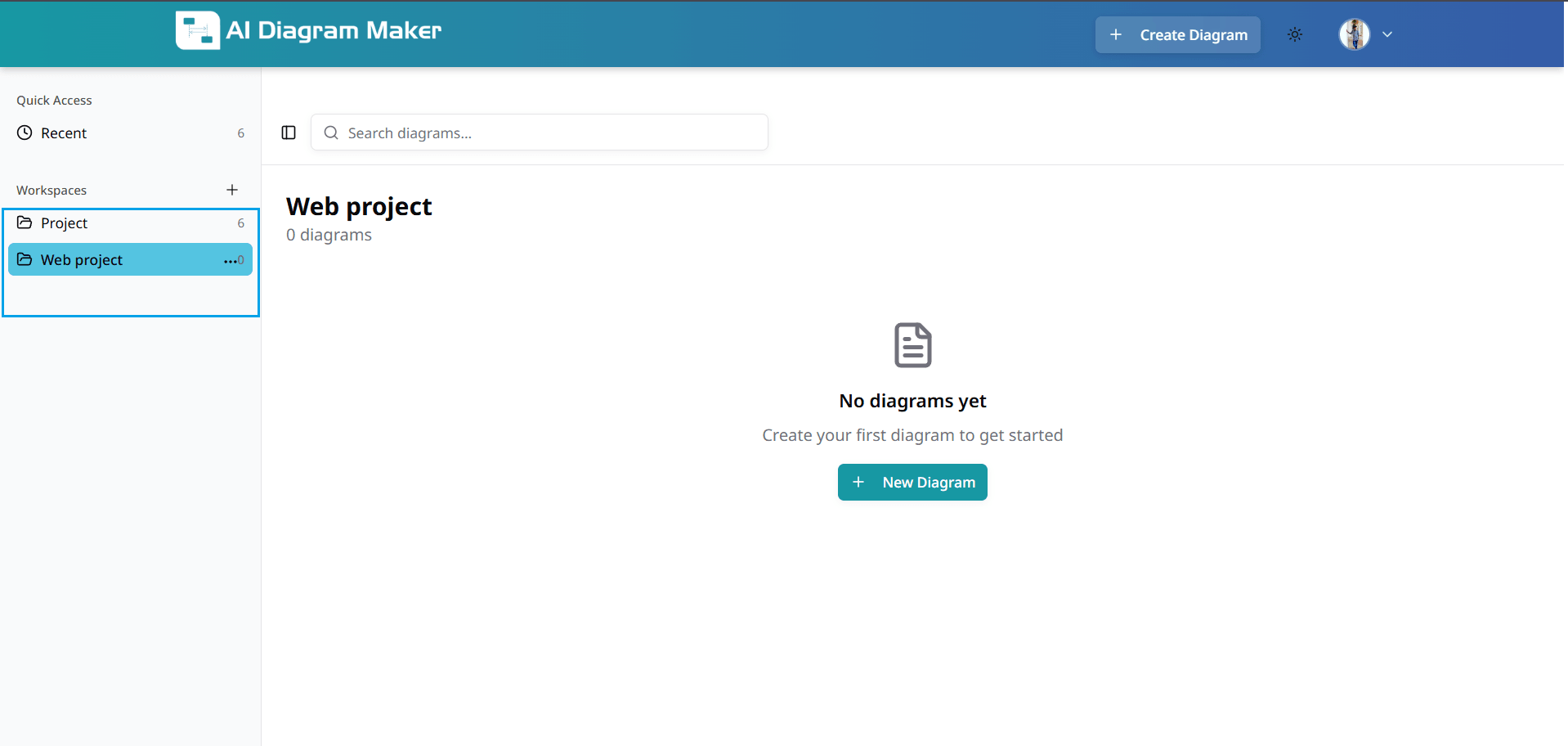
How do I organize diagrams into workspaces?
Organize diagrams by creating and managing workspaces.
8.1 Where do I manage workspaces?
Go to the dashboard to access workspace management features. This area provides tools for organizing diagrams into logical groups and maintaining a structured workflow.
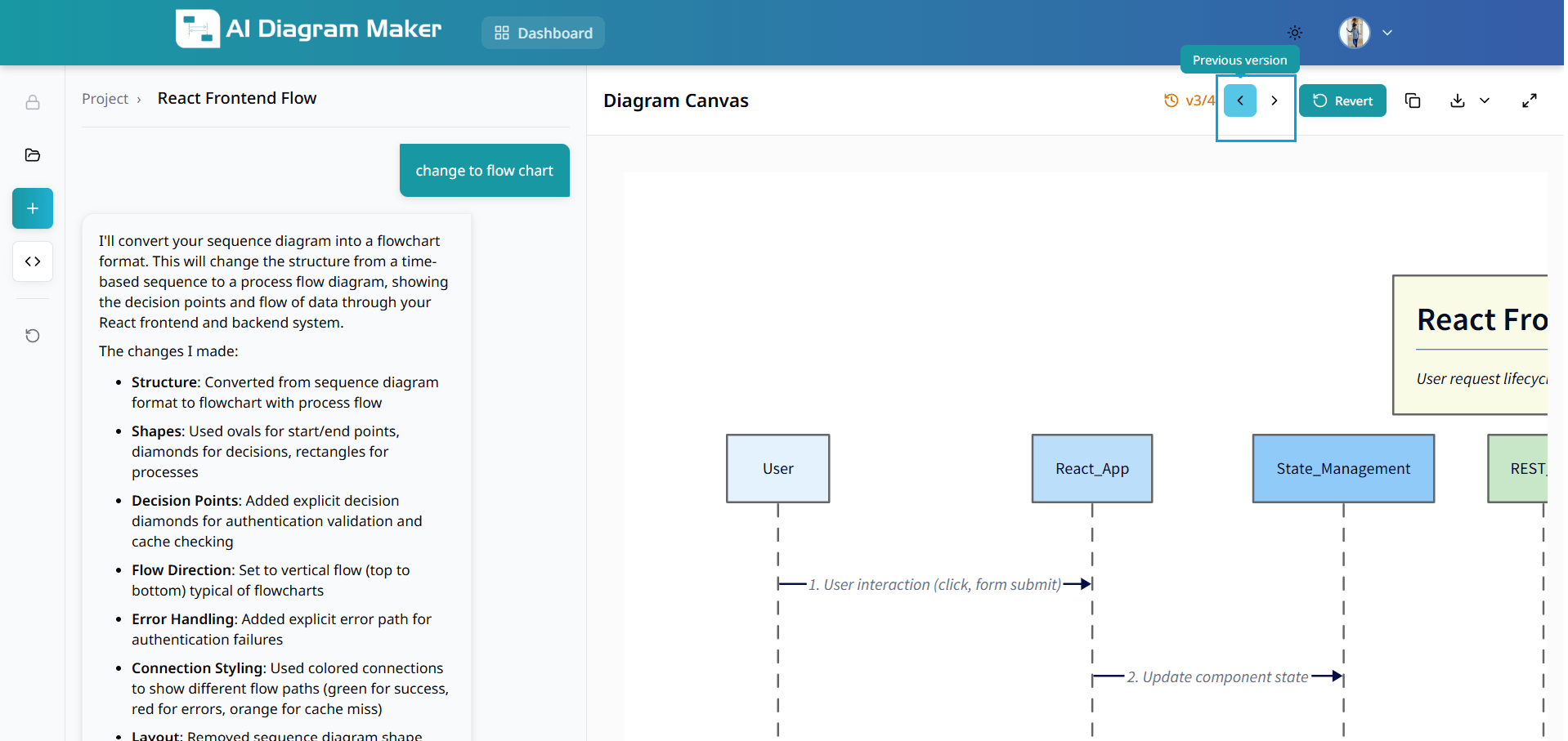
8.2 How do I create a workspace?
Click "Create Workspace" on the left side. Enter a name and optional description to organize diagrams by project or category. Workspaces help maintain clean separation between different types of work.
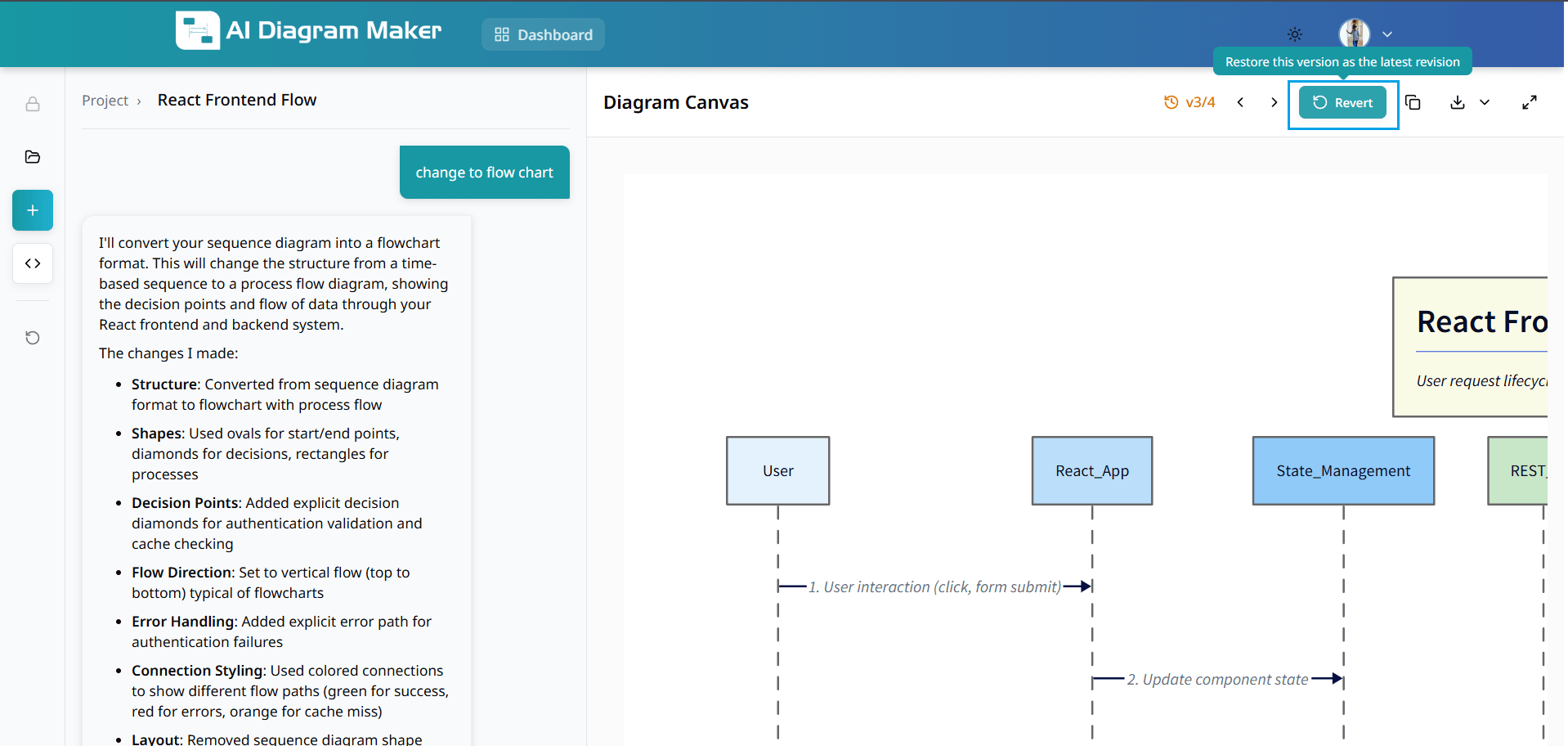
8.3 How do I filter diagrams by workspace?
Filter diagrams by workspace to manage multiple collections separately. Work on different projects without mixing diagrams.
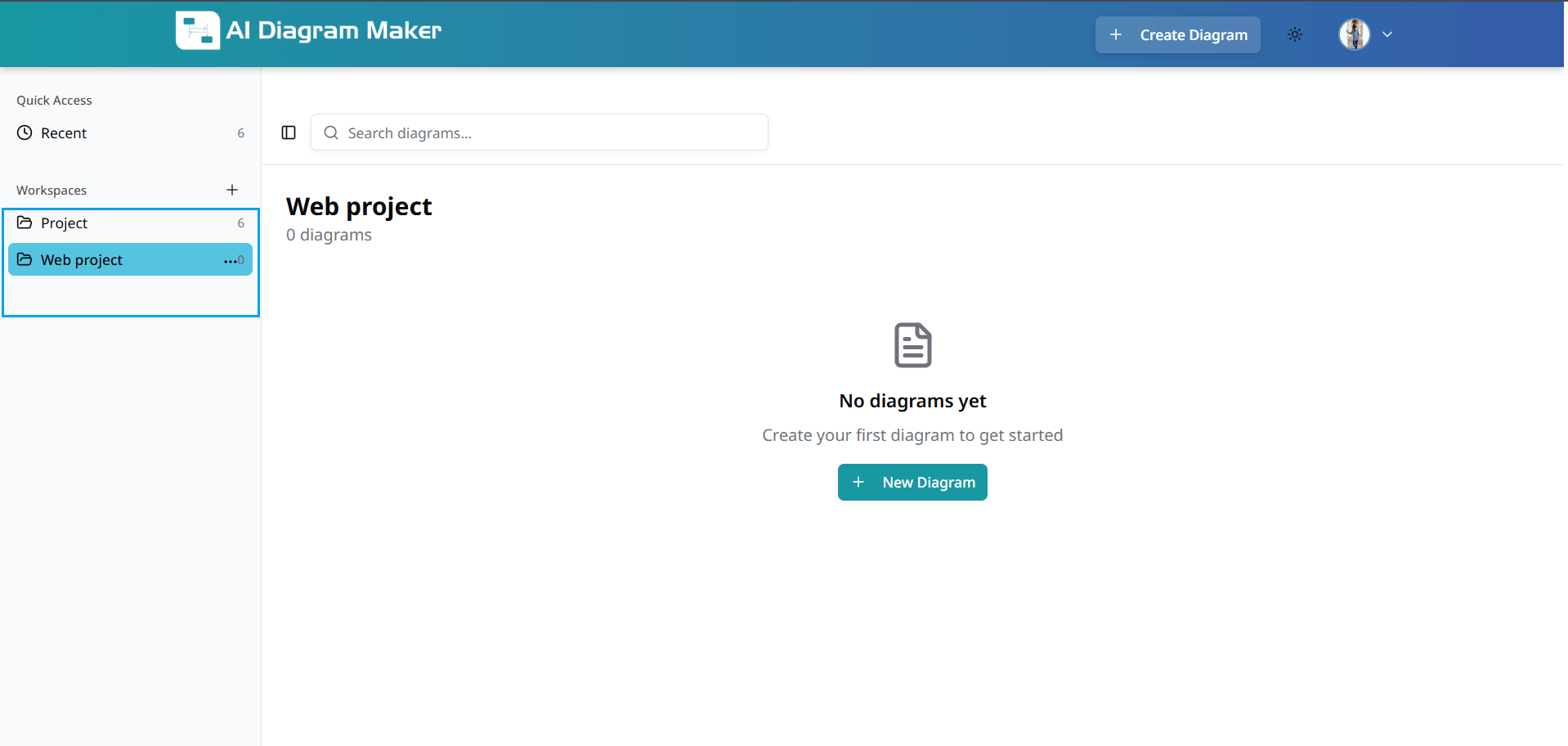
8.4 How do I assign a diagram to a workspace?
When creating a diagram, choose a workspace to keep your work organized. Each diagram is automatically filed in the appropriate location for easier retrieval.
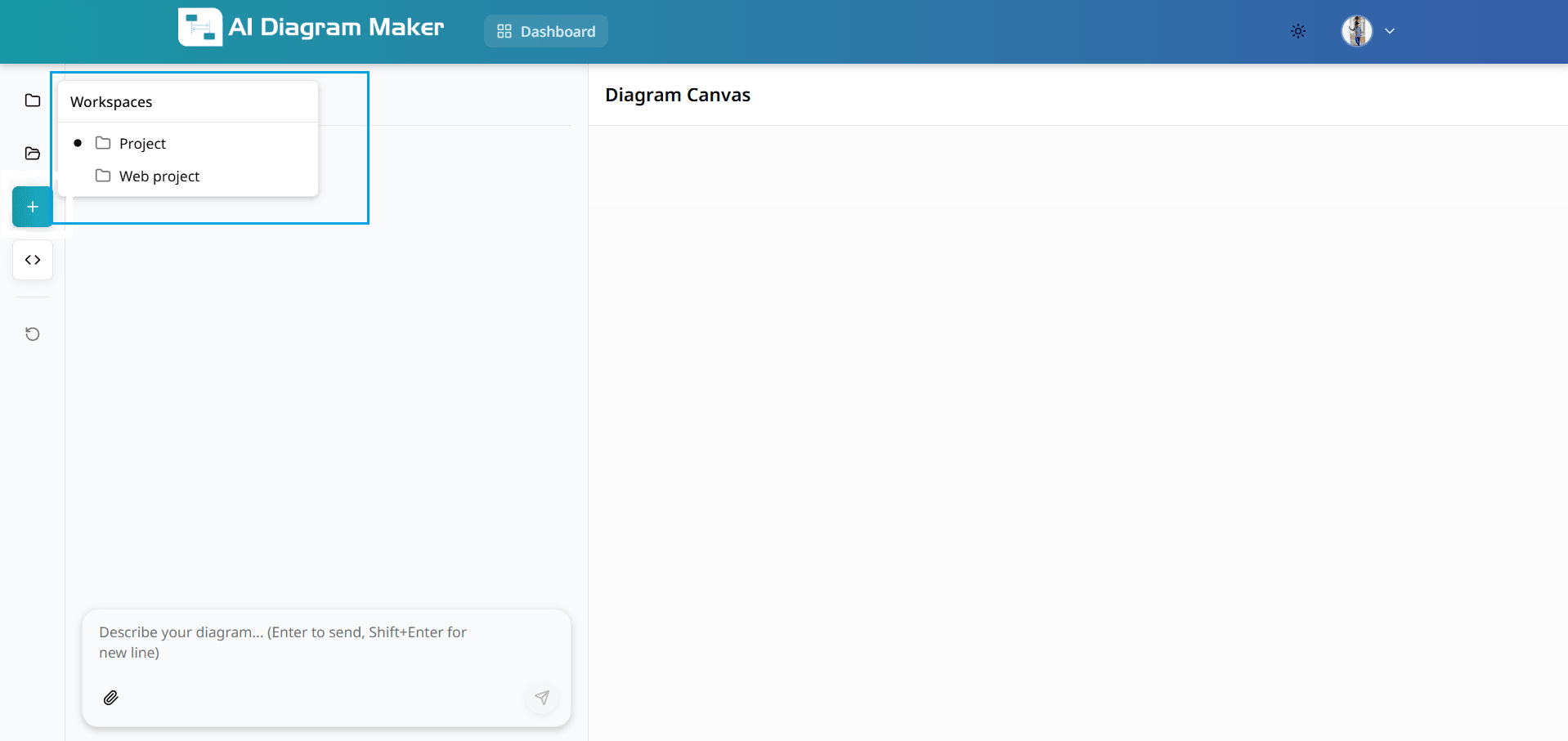
8.5 How do I change title of a diagram?
Click the diagram title in the top-left corner to edit. Use descriptive names for better organization and searchability.
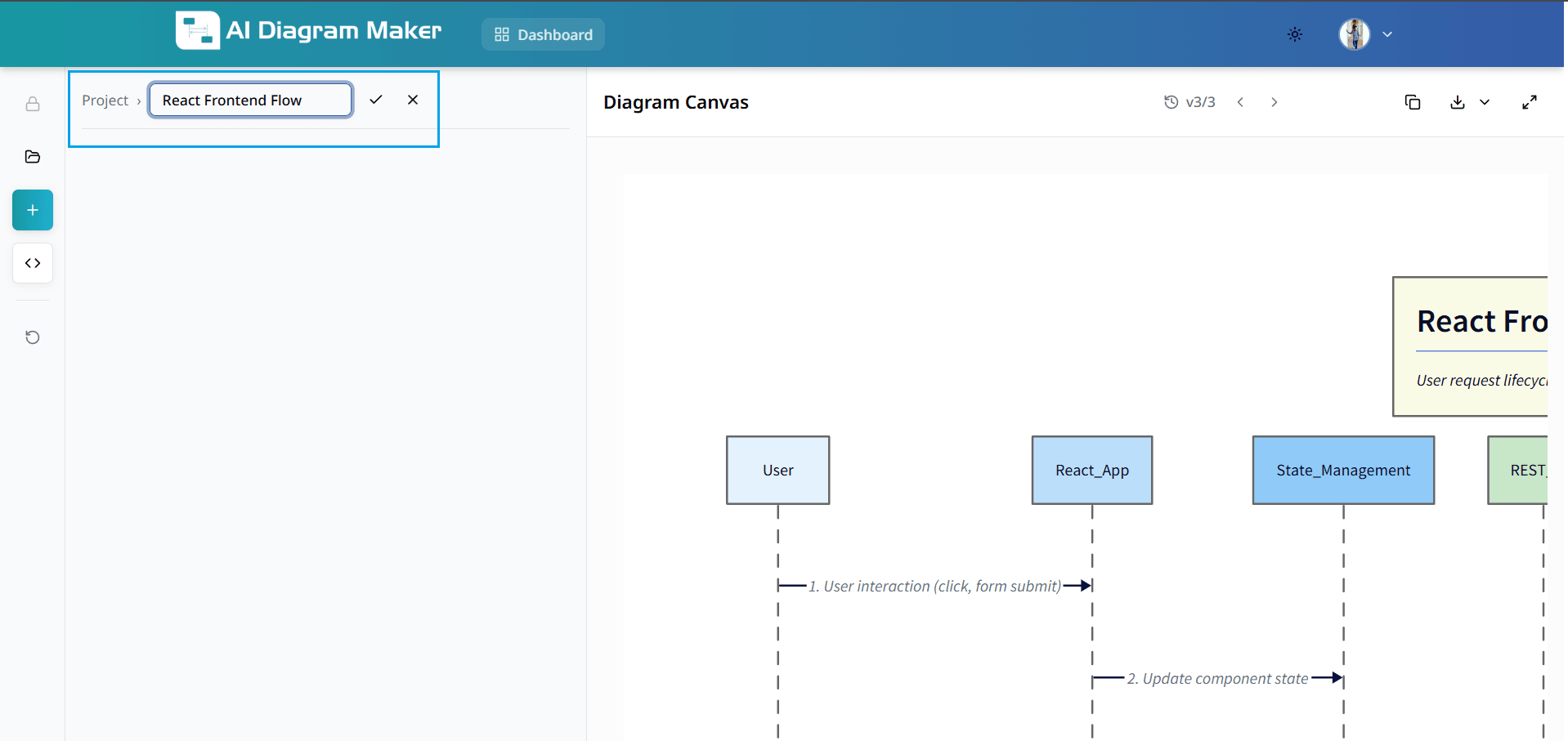
How do I manage diagram versions? (Premium)
Track changes and revert to previous versions (premium feature).
9.1 How do I view previous versions?
Use version control buttons to navigate through previous versions of your diagram. This premium feature allows you to review the evolution of your work (paid users only).
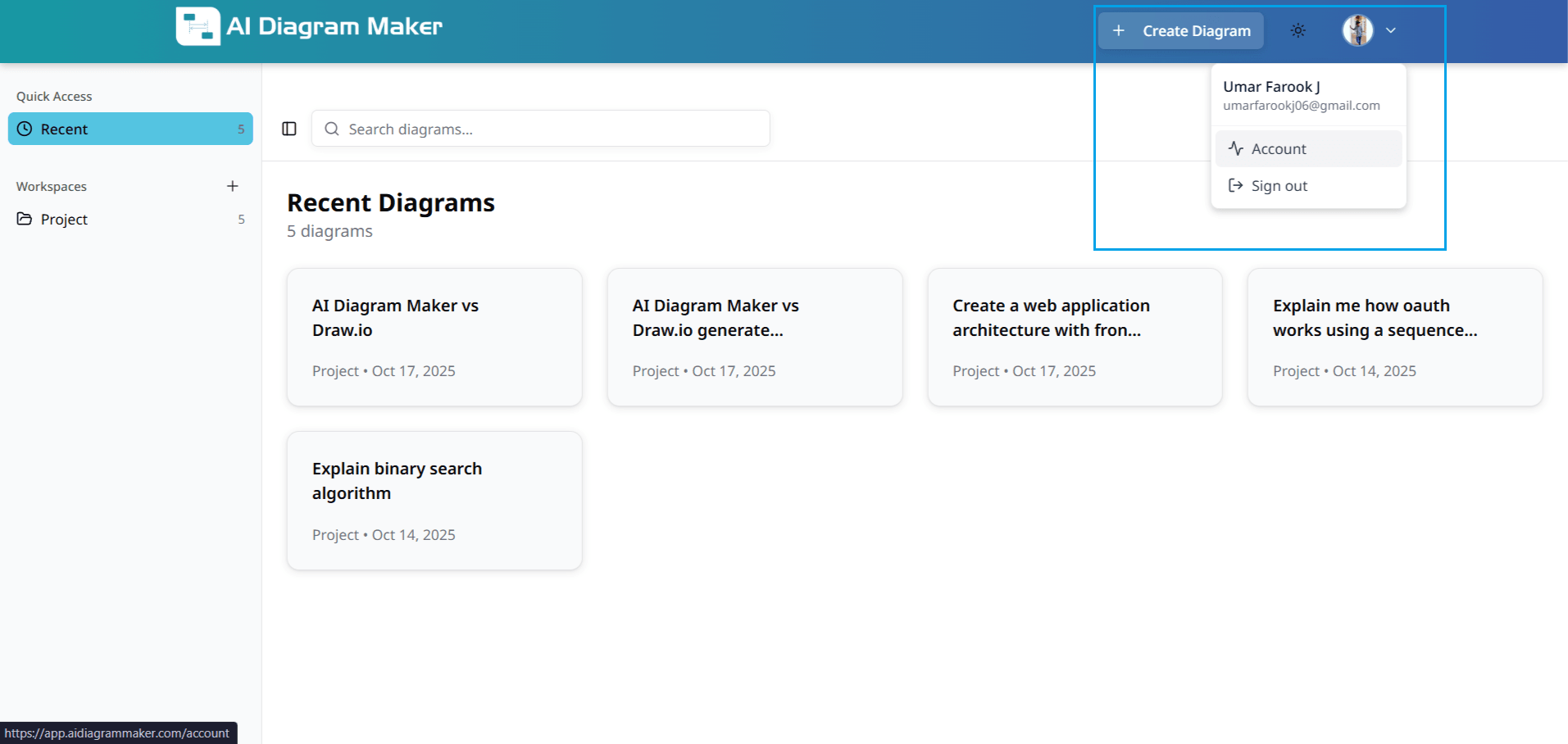
9.2 How do I revert to an older version?
Click revert to restore a previous version. This clears chat history and restores your diagram to an earlier state (premium feature for paid users).
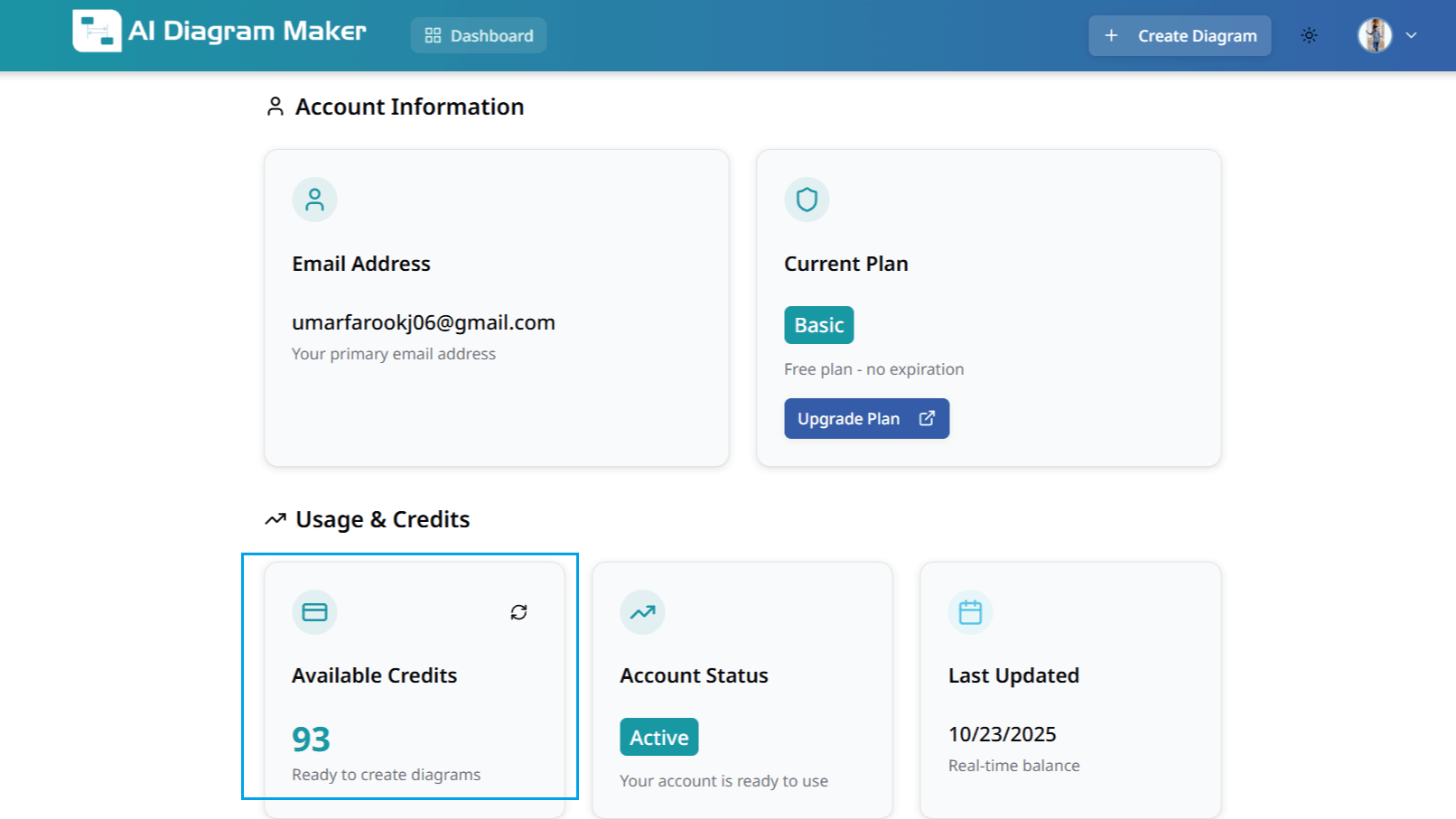
How do I manage my account?
View account details, credits, and billing information.
10.1 Where are my account settings?
Click your profile icon in the top-right corner to access account settings, billing information, and preferences.
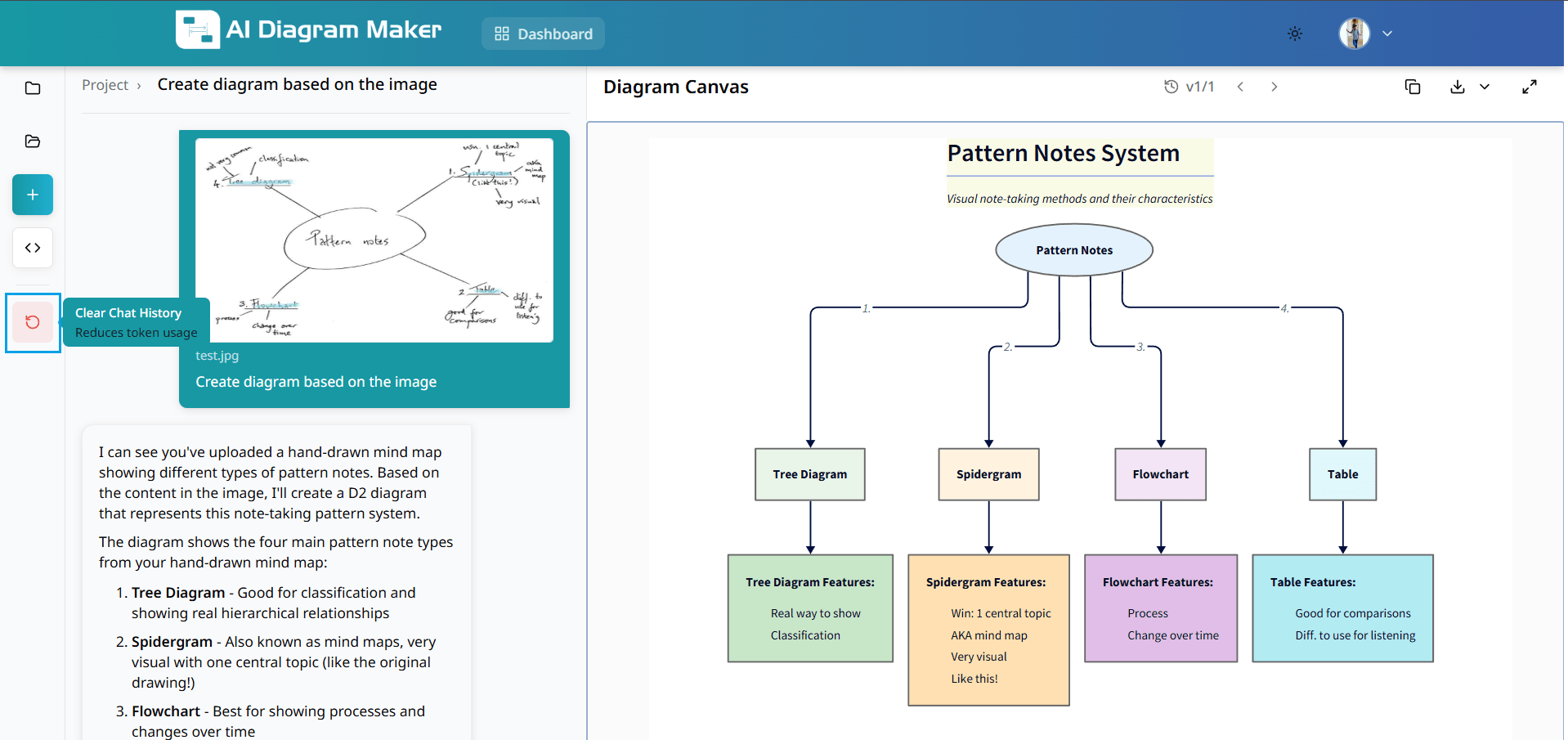
10.2 How do I check my credits and usage?
Select "Account" from the menu to view email, current plan, available credits, and billing history. Monitor your usage to ensure uninterrupted service.
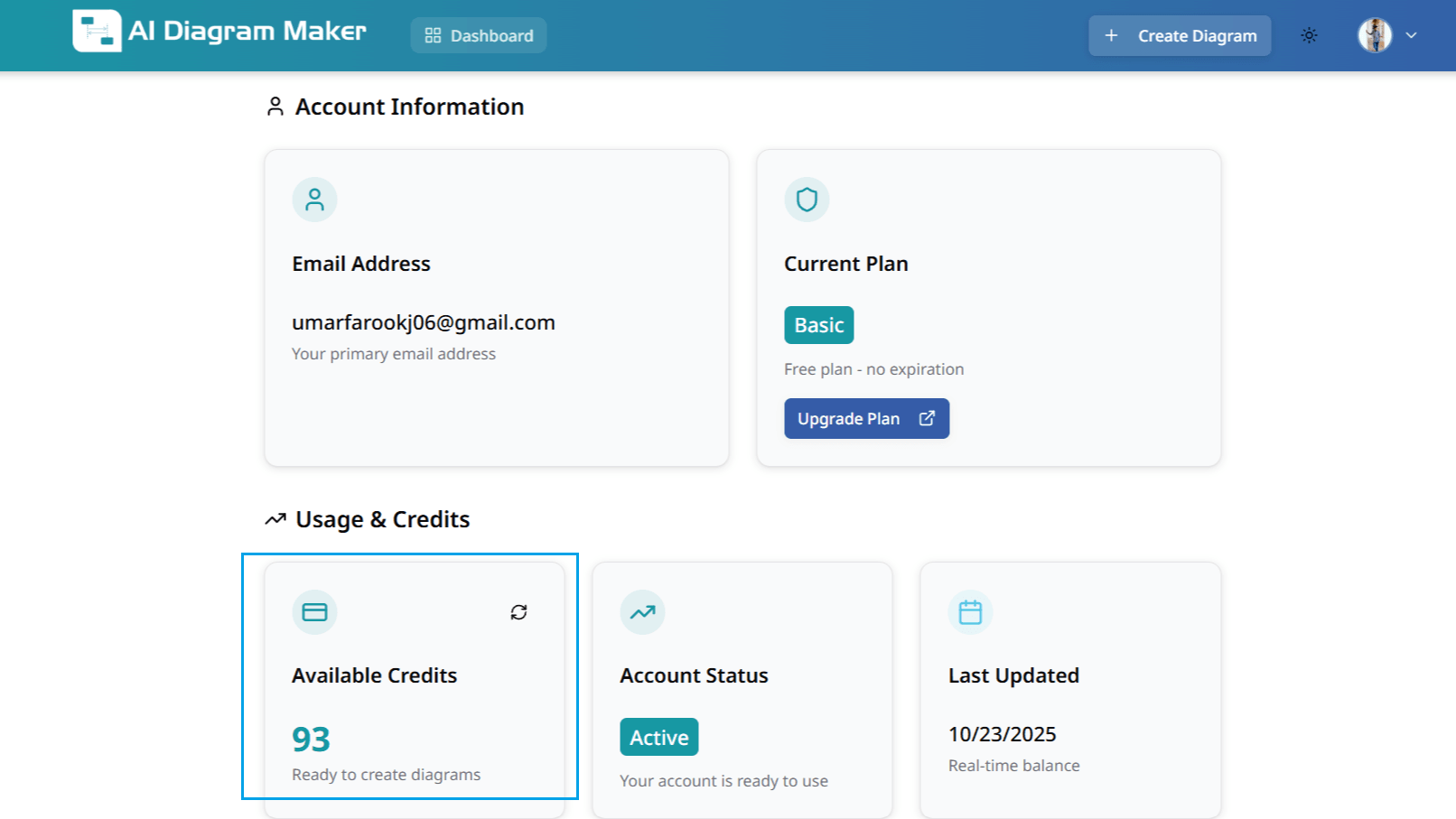
What tips can improve my workflow?
Discover helpful tips and best practices for enhancing productivity.
11.1 How do I reduce token usage?
Clear chat history in code mode to reduce token usage while preserving your diagram. This helps manage AI context efficiently and saves costs during long sessions.